Debugging ‘Failed to Load Resource’ Errors in Web Applications
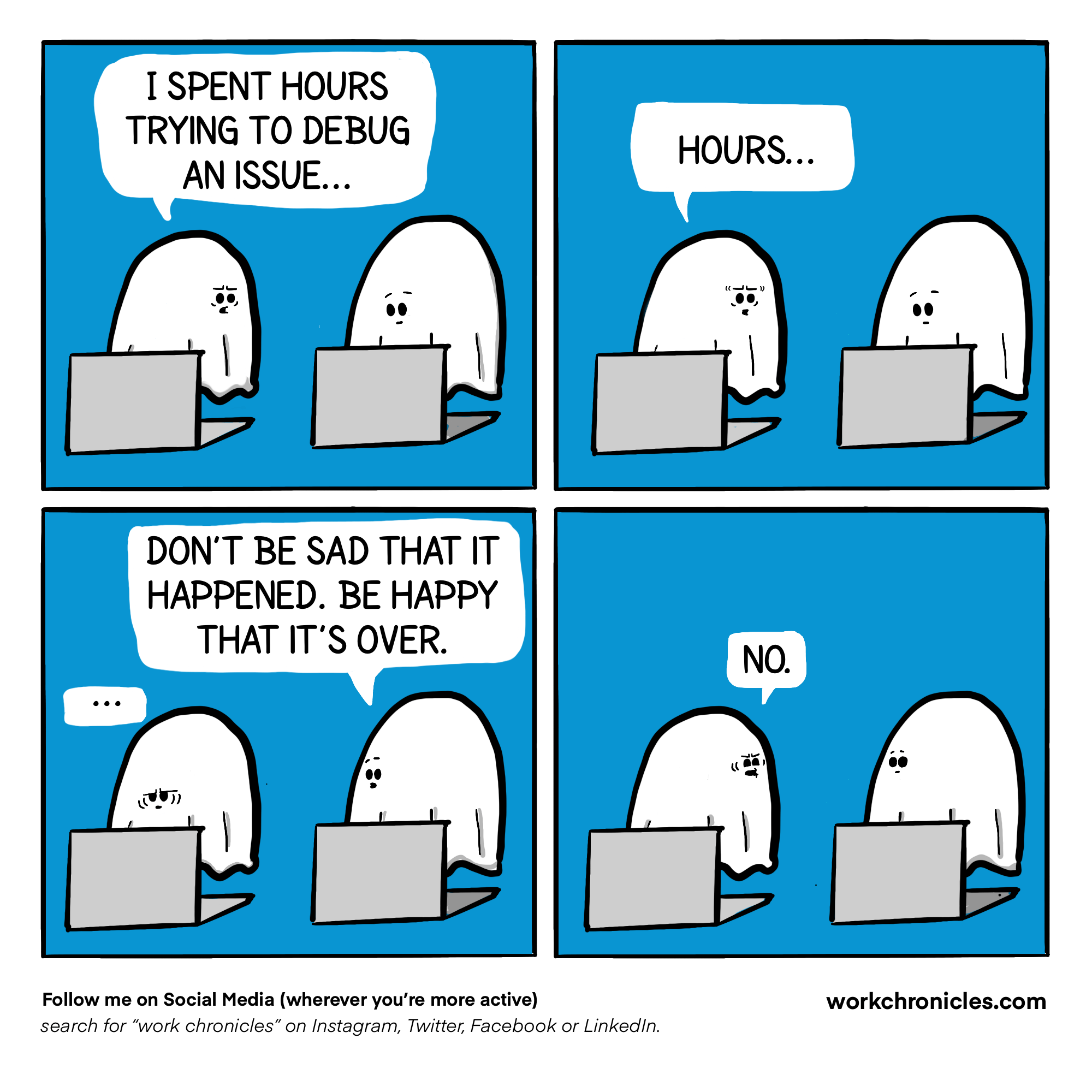
When web applications attempt to load resources, such as scripts, images, or stylesheets, they may encounter “failed to load resource” errors. These errors can be frustrating and hinder the proper functioning of the application. To effectively debug these issues, a systematic approach is required, involving:
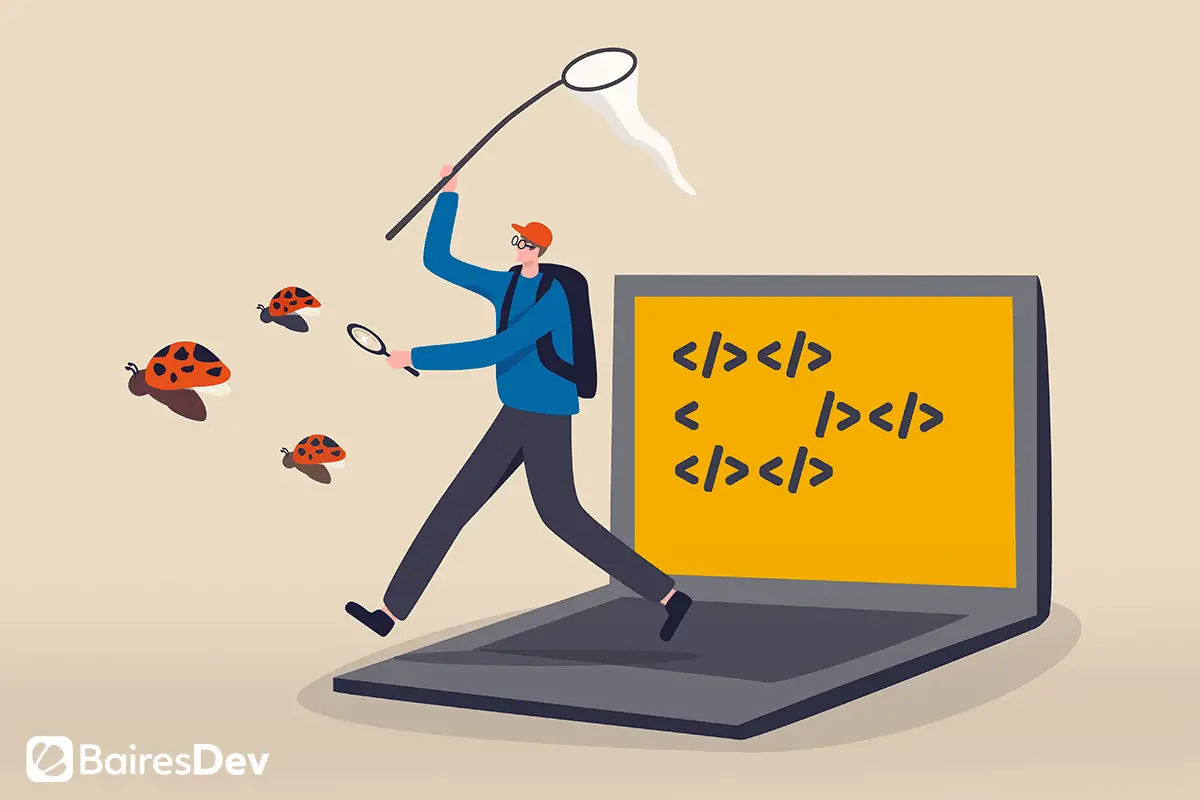
1. Inspecting Network Requests:
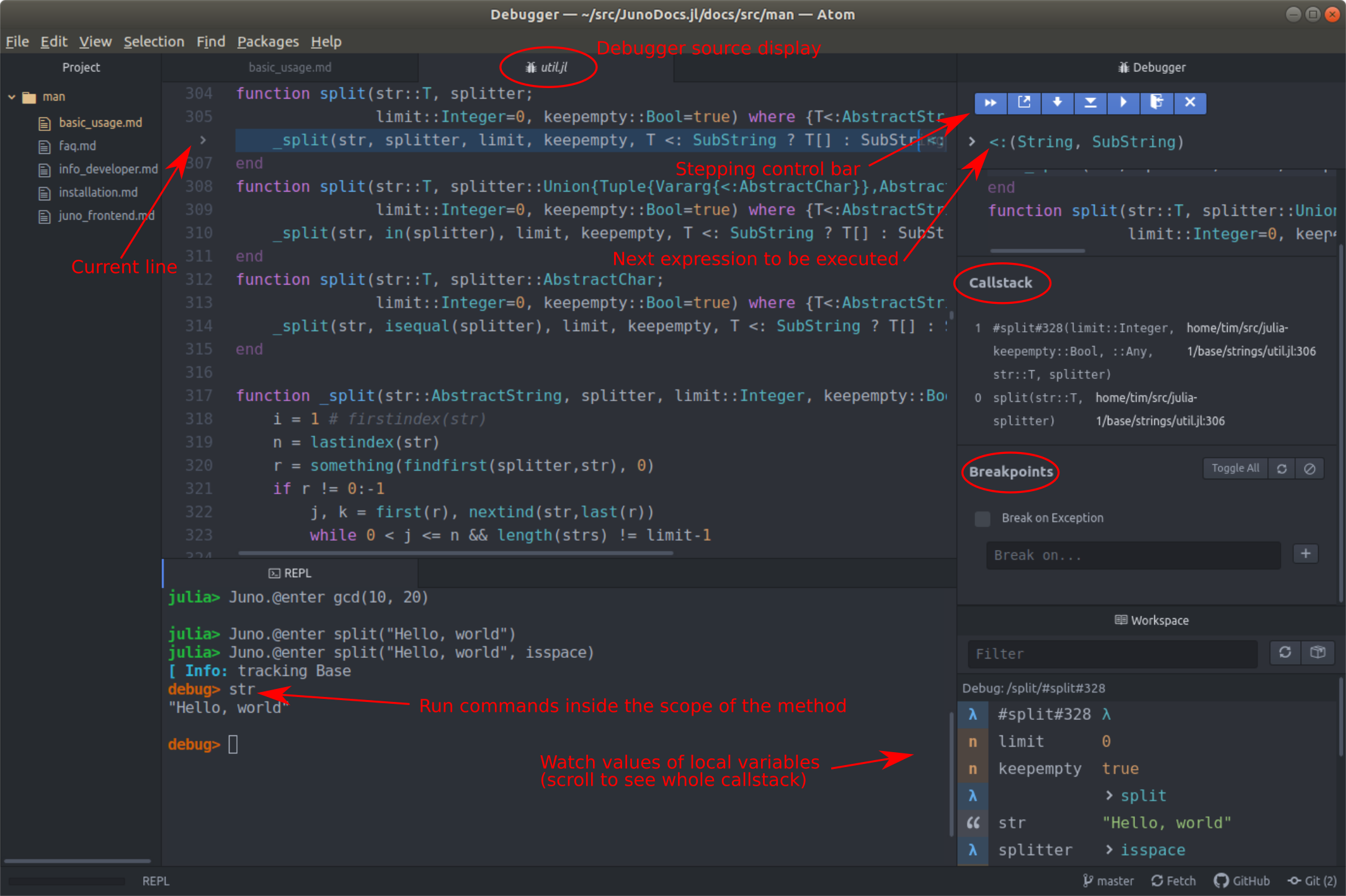
Start by inspecting network requests using a browser’s developer tools (e.g., Chrome DevTools, Firefox Developer Edition). Check for broken links, 404 errors, or other network-related failures.
2. Verifying Resource Paths:
Ensure that the paths to the resources are correct and that they point to the intended files. Check if any file names or directories have been misspelled or if the paths are relative to an incorrect location.
3. Checking MIME Types:
Verify that the MIME types of the resources are correctly set on the server. Incorrect MIME types can cause browsers to fail to load or render resources properly.
4. Enabling CORS Headers:
For cross-origin resource sharing (CORS), make sure that the server is configured to return the appropriate headers that allow the browser to fetch resources from different domains.
5. Inspecting Browser Restrictions:
Some browsers may block resources due to security policies or content blockers. Check browser settings to ensure that the resources are not being blocked by any extensions or privacy settings.
6. Reviewing Console Logs:
Inspect the browser’s console logs for any errors or warnings related to the failed resource loading. These messages can provide valuable information about the cause of the error.
7. Using a Debugger:
If other methods fail to identify the issue, consider using a debugger (e.g., Chrome’s debugger, Node.js’s debugger) to step through the code and inspect the runtime behavior of the application.
By carefully following these steps, developers can effectively debug “failed to load resource” errors in web applications and ensure the smooth loading and rendering of all necessary resources.## Debugging ‘Failed to Load Resource’ in Web Applications
Executive Summary
Debugging “failed to load resource” errors in web applications is crucial for maintaining a seamless user experience. This comprehensive guide delves deep into the causes, identification techniques, and effective solutions for resolving these errors. By understanding the underlying mechanisms and applying the recommended strategies, developers can diagnose and rectify these issues efficiently, ensuring optimal website performance and user satisfaction.
Introduction
Web applications rely on various external resources, such as scripts, images, videos, and fonts, to provide a rich and dynamic user experience. When any of these resources fail to load successfully, it results in a “failed to load resource” error. This can lead to distorted content, broken functionalities, and a frustrating experience for users. Addressing these errors promptly is essential for maintaining website integrity and user engagement.
Identifying the Root Cause
The first step in debugging “failed to load resource” errors is to identify the underlying cause. Here are five common reasons:
1. Incorrect File Path or URL:
- Broken links or incorrect file paths can prevent resources from being loaded.
- Ensure the resource’s URL is correct and points to the intended file.
2. Network Issues:
- Poor internet connectivity or unstable network connections can cause resources to fail to download.
- Check the internet connection and ensure that the web server is accessible.
3. Resource Blocking:
- Browser security settings or ad blockers may prevent certain resources from loading.
- Disable ad blockers or white-list the resource’s domain in browser settings.
4. Server-Side Errors:
- Issues on the web server, such as incorrect file permissions or insufficient memory, can prevent resources from being served.
- Check server logs and ensure that the resource is properly accessible.
5. File Format Incompatibility:
- Incompatible file formats or missing codecs can prevent resources from displaying correctly.
- Verify that the resource is in a format supported by the browser or the device.
Finding the Failed Resource
Once the root cause is identified, it is crucial to locate the specific resource that failed to load. Here are some useful techniques:
-
Inspect Element in Browser:
- Right-click and select “Inspect Element” to open the browser’s developer tools.
- Navigate to the Network tab and locate the failed resource.
-
Use a Network Monitoring Tool:
- Tools like Wireshark or Fiddler can provide detailed information about network traffic, including failed requests and error messages.
Troubleshooting and Solutions
1. Resource Not Found:
- Check the file path or URL, and ensure the resource exists at the specified location.
- Verify that the file has the correct permissions and is not blocked by security settings.
2. Network Error:
- Check the internet connection and ensure the web server is online.
- Clear browser cache and cookies, and try reloading the page.
3. Resource Blocked:
- Disable ad blockers or add the resource’s domain to the browser’s whitelist.
- Check that the browser is not blocking the resource due to security concerns.
4. Server-Side Error:
- Check the server logs and identify the specific error message.
- Resolve any issues related to file permissions, memory, or server configuration.
5. File Format Incompatibility:
- Verify that the resource is in a format supported by the browser or device.
- Consider using a different file format or providing alternative resources that are compatible.
Conclusion
Debugging “failed to load resource” errors in web applications is a crucial task for maintaining a smooth user experience. By understanding the causes, identifying the failed resource, and applying the appropriate troubleshooting techniques, developers can effectively resolve these errors and ensure optimal website performance. By following the steps outlined in this guide, developers can minimize downtime and provide users with a seamless online experience.
Keyword Phrase Tags
- Failed to Load Resource
- Web Application Debugging
- Troubleshooting Loading Errors
- Resolving Network Issues
- Ensuring Website Performance

The only thing worse than ‘failed to load resource’ is ‘attempting to establish a websocket connection’. Luckily I spend so much time on this godforsaken site that I know what it means. Hopefully you don’t have to ask about it again! 🔈
Oh no!! This can’t be right!! What will I tell my team of web designers?? This is the only reason anyone comes to our website! What are we going to do????
Remember that ‘failed to load resource’ message? I bet you it’s a conflict with newer versions of React. Try reverting to earlier versions and selectively incorporate newer functions until you isolate the bug.
There are so many ways to go about debugging this issue. I would try the troubleshooting guide in the article first. That usually gets to the heart of most issues. If that doesn’t work, just reach out! I am happy to help.
OMG!!!! WHY WONT THis WEBPAGE WORK!!! I SPENT ALL DAY WORKING ON THIS PROJECT AND NOW THIS!!!
Do you really want to do this? This could cause substantial damage to your final product. Are you comfortable with how this will effect downstream services?
Oh! This is truly groundbreaking work. I am so glad that we have such talented minds working to solve the most pressing issues facing our time.
I spy! With my little eye! A console log begging to be added. Don’t be shy now! The webpage is just sitting there, waiting to be debugged.
Take a deep breath. We have all been there. There are many ways to resolve this issue.
I’m not sure you have enough logging statements in this function. Can you confirm that you are running unit tests on this code?