Customizing Your Linux Desktop Environment For Productivity
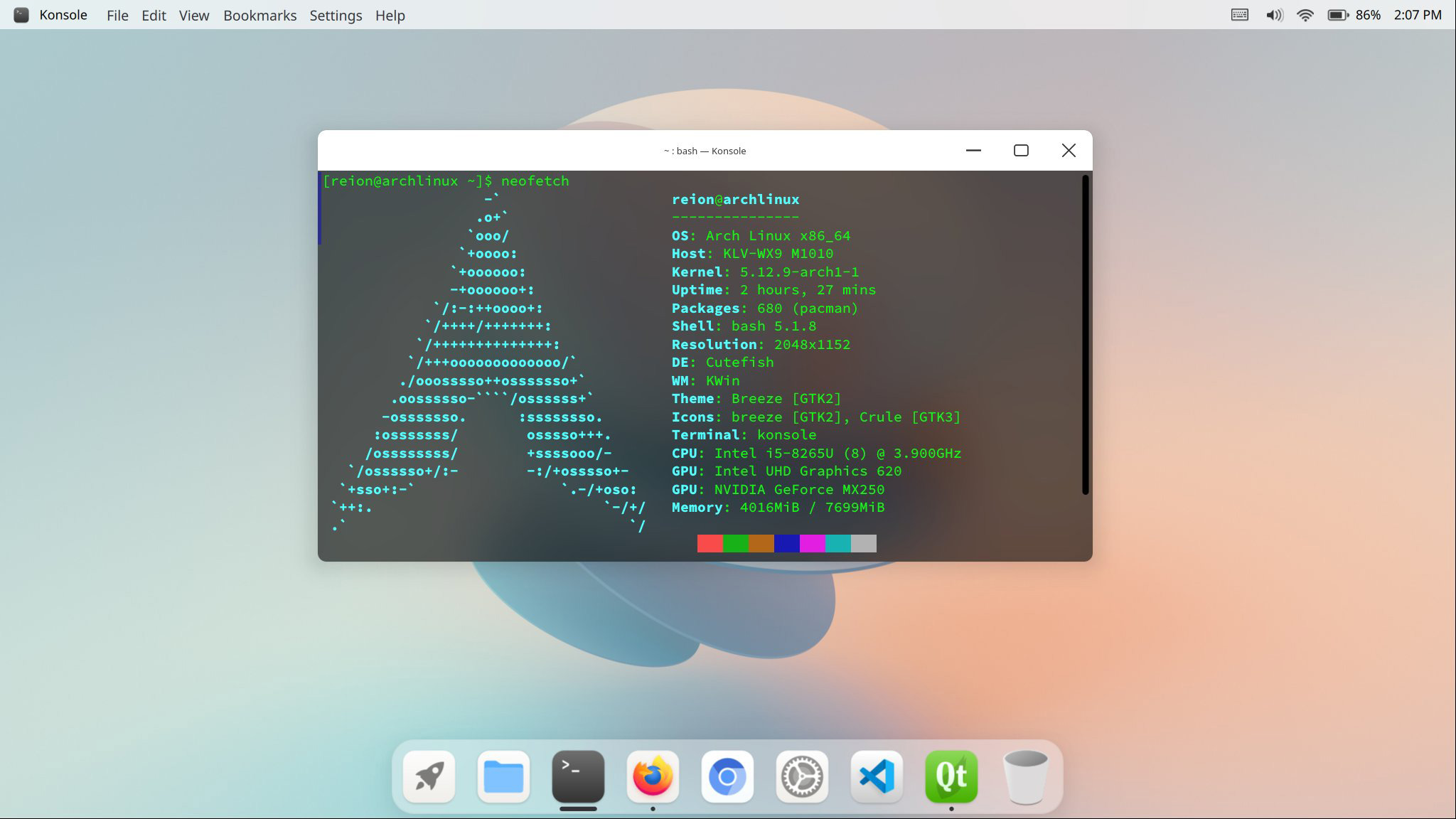
Executive Summary
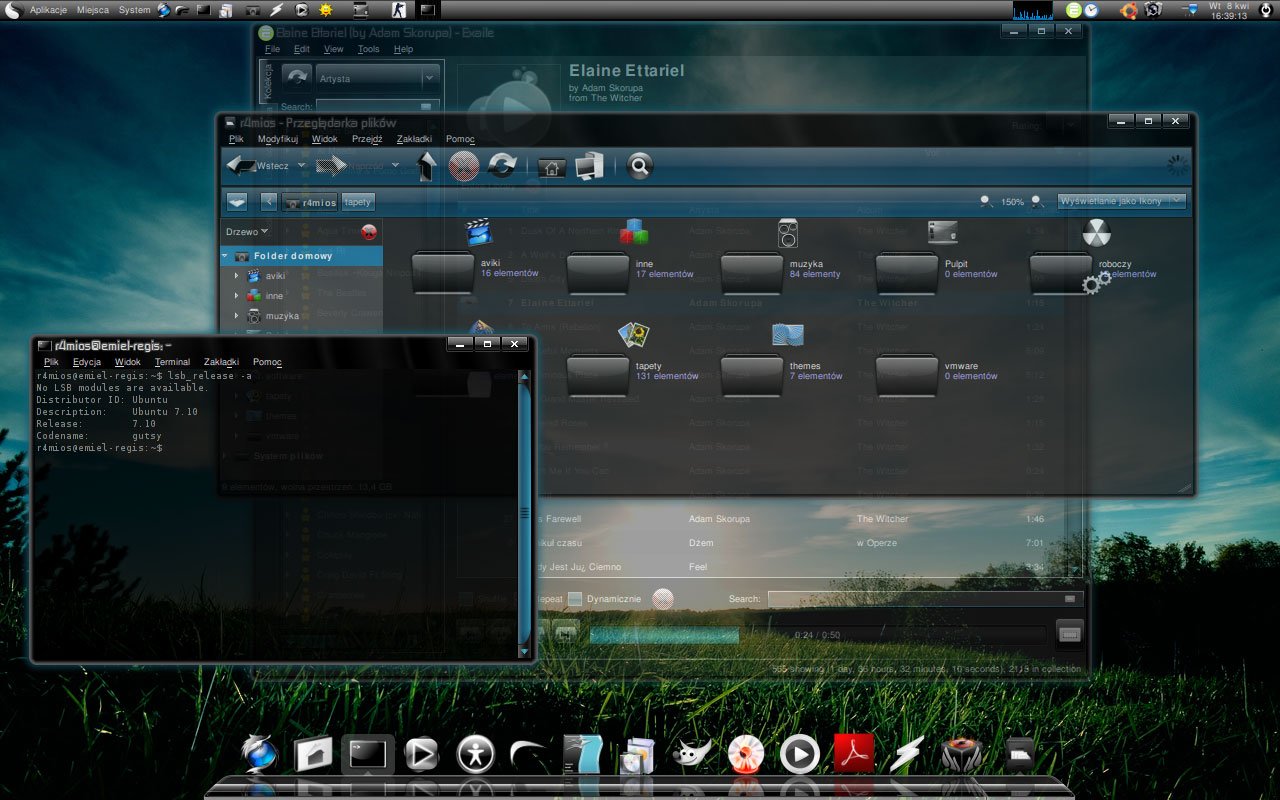
Linux desktop environments offer a high level of customization, allowing users to tailor their workspace to their specific needs and preferences. By leveraging the flexibility and power of Linux, users can create a highly personalized and productive computing environment. This article explores the top five subtopics for customizing your Linux desktop environment for enhanced productivity.
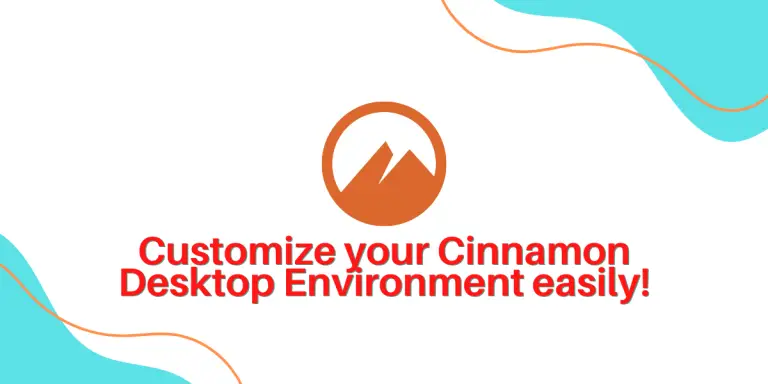
Introduction
In today’s fast-paced digital world, maximizing productivity is essential. Customizing your Linux desktop environment can significantly enhance your efficiency and make your workflow more streamlined. By understanding and implementing the following subtopics, you can transform your Linux desktop into a personalized and productive workspace that meets your unique requirements.
Customization Subtopics
1. Panel and Launcher Optimization
- Panel placement: Adjust the location of the panel (usually at the top, bottom, or sides) to suit your workflow.
- Panel widgets: Add or remove widgets such as system tray, clock, and quick launchers to enhance accessibility.
- Launcher configuration: Customize the application launcher to include frequently used programs, group applications, and create shortcuts.
2. Keyboard Shortcuts and Auto-Completions
- Keyboard shortcuts: Assign keyboard shortcuts to frequently used actions or programs for faster execution.
- Auto-completions: Enable auto-completions in command line and text editors to save time and reduce errors.
- Custom hotkeys: Create custom hotkeys for specific tasks, such as launching applications or switching between desktops.
3. Virtual Desktops and Workspaces
- Multiple desktops: Create multiple virtual desktops to organize different types of tasks or workflows.
- Workspace management: Assign specific applications and folders to different workspaces for easier switching.
- Hotkeys for workspace switching: Enable hotkeys or convenient navigation tools for seamless workspace transitions.
4. Window Management and Tiling
- Window tiling: Use tiling window managers, such as i3 or Sway, to automatically arrange windows in efficient layouts.
- Window snapping: Configure window snapping features to quickly resize and align windows next to each other.
- Keyboard-driven window management: Control window movement, resizing, and stacking using dedicated keyboard shortcuts.
5. Appearance and Themes
- Desktop themes: Apply themes to change the overall look and feel of your desktop environment.
- Icon themes: Customize icon sets to match your aesthetic preferences and improve visual organization.
- Font and color schemes: Adjust font size, color, and style for improved readability and eye strain reduction.
Conclusion
Customizing your Linux desktop environment for productivity requires a combination of understanding, experimentation, and personal preferences. By implementing the discussed subtopics, you can harness the power of Linux to create a bespoke workspace that optimizes your workflow, enhances your efficiency, and unleashes your full potential in the digital realm. Embrace the flexibility and adaptability of Linux to craft a desktop environment that truly reflects your productivity aspirations.
Keyword Phrase Tags
- Linux desktop customization
- Panel and launcher optimization
- Keyboard shortcuts and auto-completions
- Virtual desktops and workspaces
- Window management and tiling

Thanks for sharing this detailed guide! The tips for customising the Linux desktop environment were very helpful. I especially appreciate the section on keyboard shortcuts and launchers, which can significantly improve productivity. Overall, a great resource for anyone looking to optimise their Linux setup
This article is not very in-depth and does not provide any new or valuable information. The tips are basic and common knowledge for anyone familiar with Linux desktop environments. The article could have provided more specific examples and practical advice
The article covers the essential aspects of customising a Linux desktop environment for productivity. It provides a good overview of the different elements that can be tailored to suit individual needs and preferences. The section on workspace management is particularly useful, as it offers practical tips for organising and switching between multiple workspaces
I disagree with the article’s assertion that customising the desktop environment is essential for productivity. While some customisation can be helpful, I believe it’s more important to focus on using the default settings and workflow that best suits your needs. Over-customisation can lead to inefficiency and confusion
This article is a must-read for anyone who wants to take their Linux desktop environment to the next level. The tips and tricks provided are invaluable, and they can help you to create a more productive and efficient workspace. I particularly appreciate the section on theming, which offers a lot of great ideas for customising the look and feel of your desktop
Wow, such amazing and insightful tips for customising the Linux desktop environment. This article is full of useful information and practical advice that anyone can implement to improve their productivity. The author has done an excellent job of covering all the important aspects of customising the desktop, from keyboard shortcuts to launchers and themes
Is this article supposed to be a joke? The tips are so basic and obvious that even a complete beginner would know them. The author should have put more effort into providing valuable and actionable advice instead of wasting our time with this fluff
I’m not sure what the point of this article is. It doesn’t provide any new information or insights. The tips are basic and common knowledge for anyone who has used a Linux desktop environment for more than a few days. The author could have spent their time writing something more useful
This article is a bit too technical for my taste. I’m not a programmer, so I don’t understand most of the jargon. The author should have used simpler language and provided more concrete examples. I’m sure there are other people who would find this article helpful, but it’s not for me