Creating Shell Scripts to Automate Repetitive Tasks
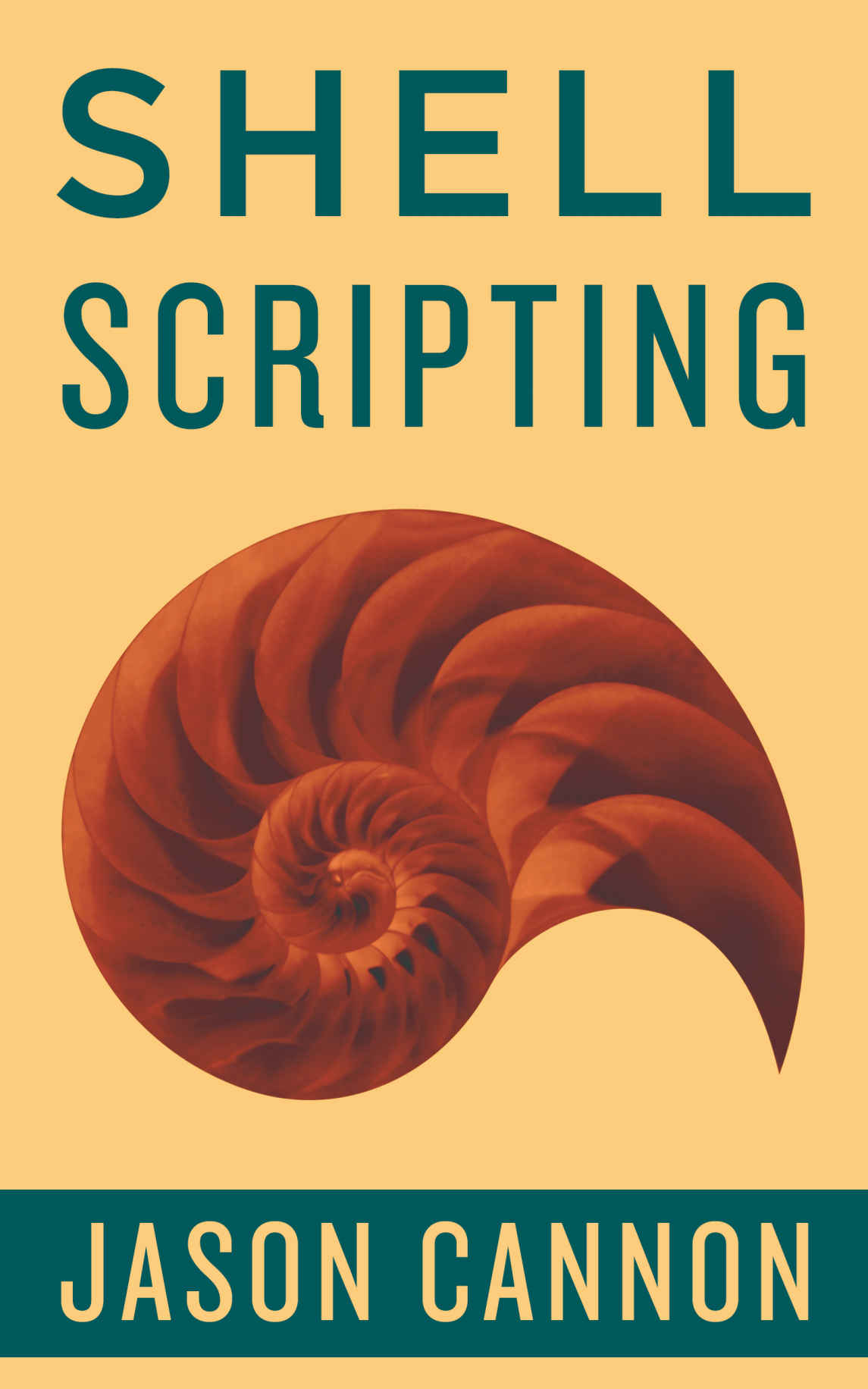
A shell script is a sequence of commands that are executed by a shell, a program that provides a command-line interface for interacting with the operating system. They are commonly used to automate repetitive or time-consuming tasks that would otherwise require a user to manually input each command. By combining multiple commands into a single script, users can simplify and expedite their work.
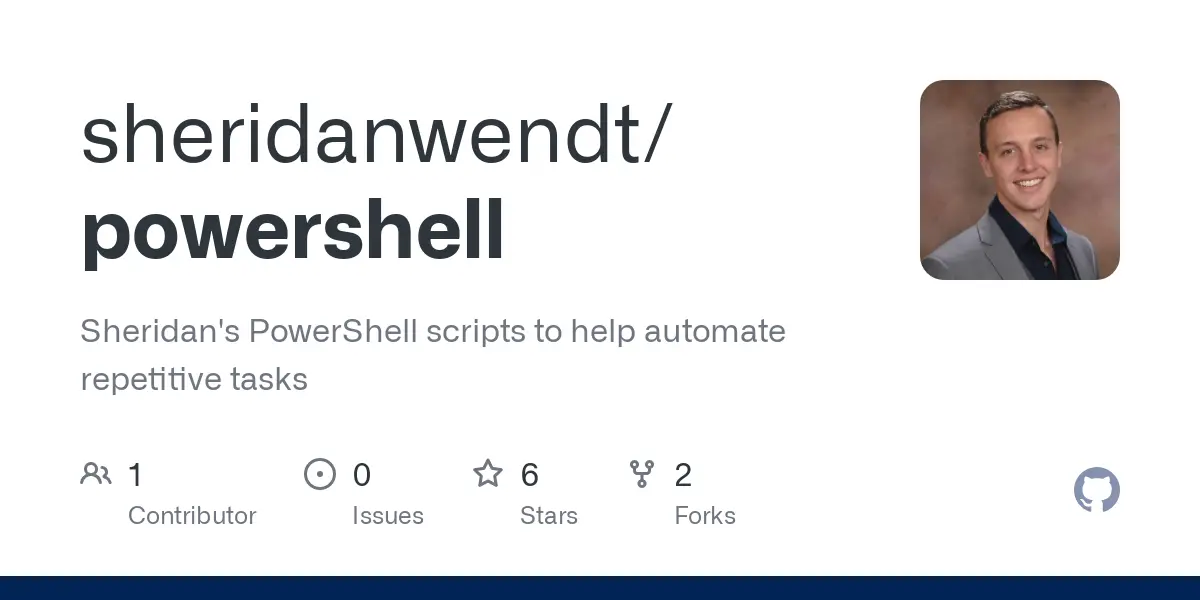
To create a shell script, a user can use any text editor. The script should start with a shebang line, which specifies the interpreter that will be used to execute the script. In bash, a common shell interpreter, the shebang line would be:
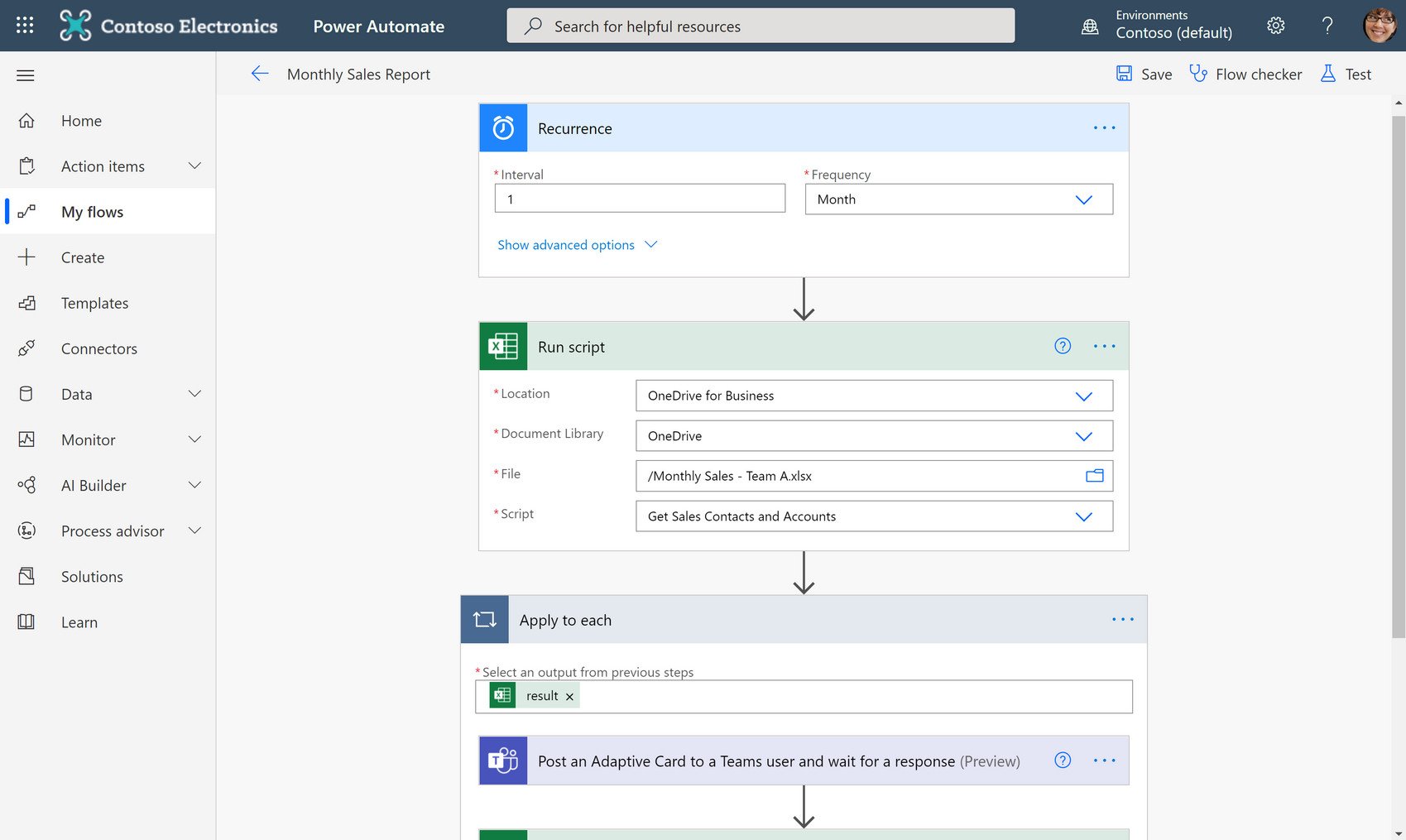
#!/bin/bashFollowing the shebang line, the script should contain the commands that will be executed. Each command should be on a new line, and can include any valid command or shell construct. Comments can be added to the script using the “#” character, and will be ignored by the shell interpreter.
Once the script is written, it can be made executable using the following command:
chmod +x filename.shThis will allow the script to be executed from the command line by typing its filename followed by any necessary arguments.
Shell scripts can be used to automate a wide variety of tasks, including:
- Managing files and directories
- Performing calculations and data processing
- Sending emails or text messages
- Running backups or other maintenance tasks
By leveraging the power of shell scripting, users can save time and effort by automating their routine tasks.Creating Shell Scripts to Automate Repetitive Tasks
Executive Summary
Shell scripts are a powerful tool for automating repetitive tasks on Unix-like systems. They can be used for a wide variety of tasks, from mundane system administration duties to complex data processing. By understanding how shell scripts work and how to use them effectively, you can save time and improve your efficiency.
Introduction
Shell scripts are text files that contain a series of commands. When the shell script is executed, the shell executes the commands one by one. This allows you to automate tasks that would otherwise be tedious or repetitive to perform manually.
Subtopics
1. Getting Started with Shell Scripts
- Choose a shell: Bash, Zsh, and Csh are popular choices.
- Create a new script file: Use a text editor to create a new file with the extension
.sh. - Make the script executable: Use the
chmodcommand to make the script file executable. - Run the script: Execute the script by typing its name in the terminal.
2. Basic Shell Script Syntax
- Variables: Store data in variables using the
=operator. - Control flow: Use commands like
if,else, andforto control the flow of execution. - Input and output: Use commands like
echoandreadto display output and receive input.
3. Advanced Shell Scripting Techniques
- Functions: Define your own functions to encapsulate common tasks.
- Arrays: Store multiple values in arrays for easy access and manipulation.
- Regular expressions: Use regular expressions to search and manipulate text.
4. Troubleshooting Shell Scripts
- Debug using
echostatements: Insertechostatements to display the values of variables and check the flow of execution. - Use
set -xto enable script tracing: This will print each command as it is executed. - Check for syntax errors: Use the
shellcheckutility to identify and fix syntax errors.
5. Best Practices for Shell Scripting
- Use descriptive variable and function names: This will make your scripts easier to read and understand.
- Document your scripts: Explain the purpose of the script and how it is used.
- Test your scripts: Run your scripts in different scenarios to ensure they work as intended.
Conclusion
Shell scripts offer many benefits and can be essential for automating tasks and enhancing efficiency. By leveraging the power of shell scripts, you can increase your productivity and free up valuable time. Embrace shell scripting and you will reap the numerous rewards it offers.
Keyword Phrase Tags
- Shell scripting
- Task automation
- Shell syntax
- Script development
- Best practices

Hey, this is great! I’ve been looking for a way to automate some of my tasks for a while now. This looks like it could be the perfect solution. Thanks for sharing!
I’m not sure if this is going to be helpful. It seems like it would be a lot of work to set up, and I’m not sure if it would really save me that much time.
This is a great overview of how to create shell scripts to automate repetitive tasks. I’ve been using shell scripts for years, and they’ve saved me a lot of time. If you’re looking for a way to automate your tasks, I highly recommend giving shell scripts a try.
I disagree with your assessment of shell scripts. I think they’re a great way to automate tasks, and they’re not that difficult to set up. If you’re willing to put in the time to learn how to use them, they can be a valuable tool.
Oh, the irony! You’re writing a post about automating tasks, but you’re doing it in a way that’s actually more work than just doing the tasks manually.
Wow, this is amazing! I can’t believe I’ve never thought of this before. I’m going to go automate all of my tasks right now and then sit back and relax while my computer does all the work.
I tried to automate my task of making coffee this morning, but I accidentally set my kitchen on fire. Oops!
This is a great post. I’ve been thinking about automating some of my tasks for a while now, and this has given me some great ideas. Thanks for sharing!
I’m having trouble getting my shell script to work. Can anyone help me?
I’m new to shell scripting. Can anyone recommend any good resources for learning more?