Configuring and Managing Printers in Linux
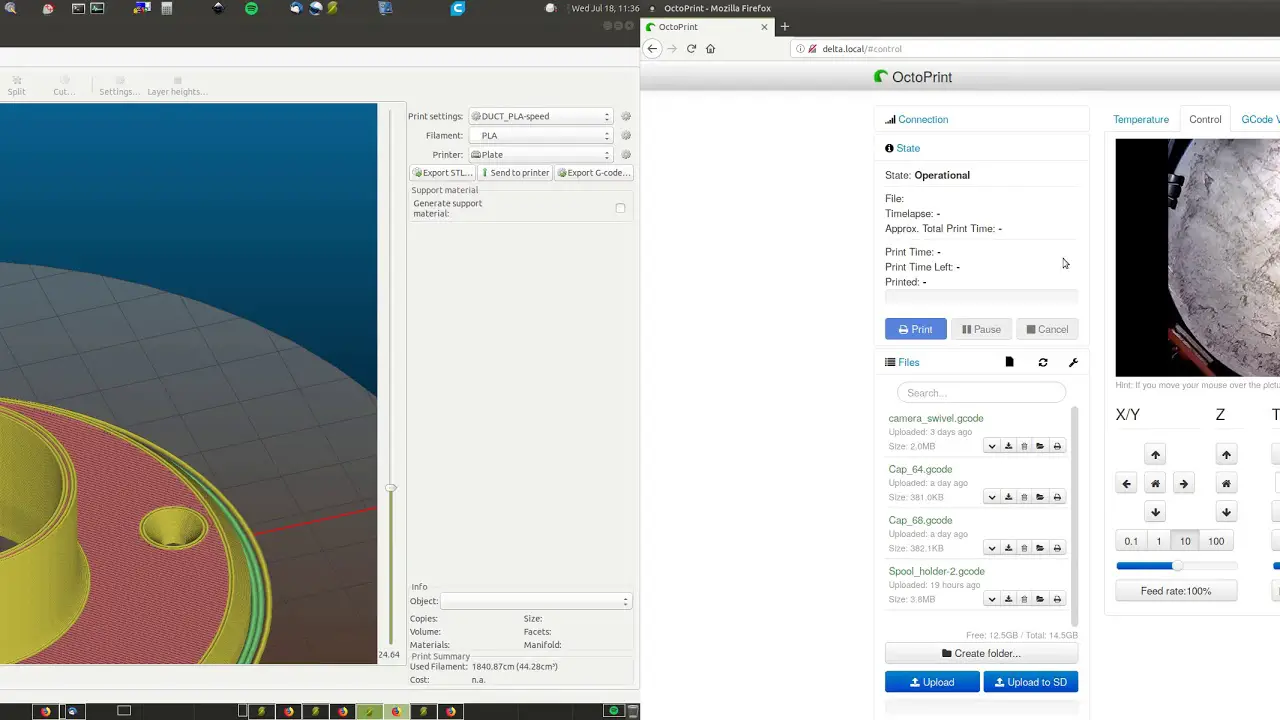
Executive Summary
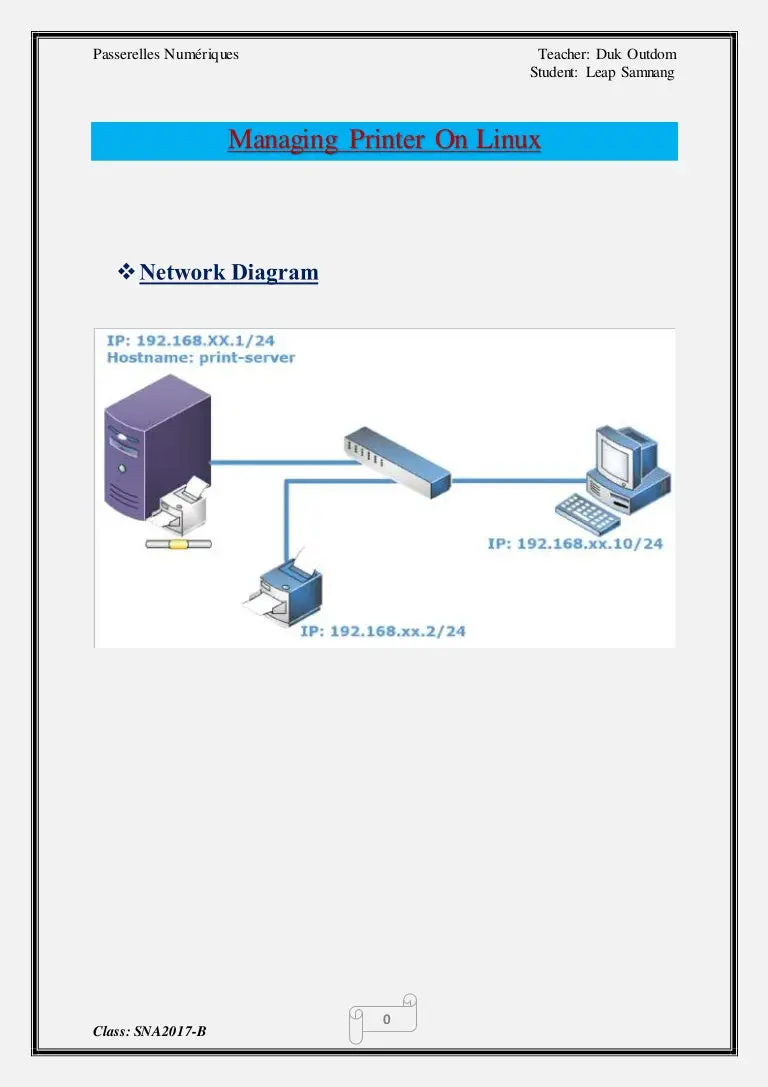
Configuring and managing printers in Linux is a crucial task for system administrators and users alike. This comprehensive guide provides a step-by-step approach to printer setup, configuration, troubleshooting, and maintenance within the Linux environment. By understanding the key components and techniques involved, you can effectively manage your printing needs and ensure optimal performance.
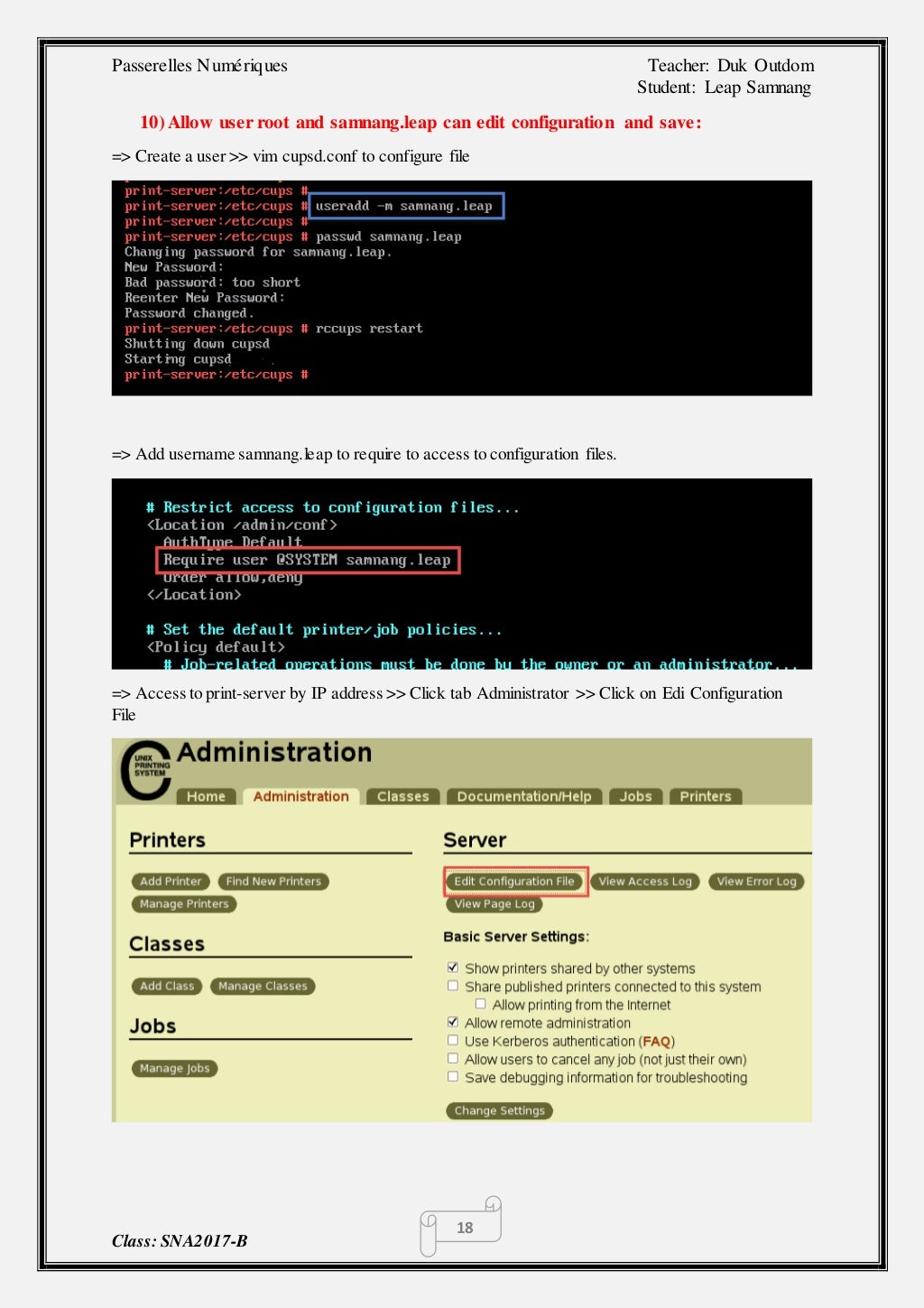
Introduction
Printers play a vital role in modern computing, allowing users to effortlessly produce physical copies of digital documents. Linux, being a powerful and versatile operating system, offers a wide range of tools and utilities for printer configuration and management. By mastering these techniques, you can seamlessly integrate printers into your Linux environment and enhance your productivity.
Subtopic 1: Installing Printer Drivers
- Prerequisite: Identify the correct printer driver for your specific model from the manufacturer’s website.
- Procedure: Utilize the appropriate package manager (e.g., apt-get, YUM) to search for and install the printer driver.
- Example:
apt-get install hplipfor HP printers
- Example:
- Verification: Confirm the installation by using the
lpstat -dcommand, which lists all installed printers.
Subtopic 2: Configuring Printer Properties
- Purpose: Adjust various printer settings, such as paper size, orientation, and print quality.
- Procedure: Access the printer properties through the Printers interface or command line (e.g.,
lpadmin -p printer-name -o property-name=value).- Example:
lpadmin -p laser-printer -o media=A4to set paper size to A4
- Example:
- Customization: Configure additional properties, such as duplex printing, number of copies, and printer name.
- Verification: Use the
lpinfo -v printer-namecommand to view the updated printer properties.
Subtopic 3: Printer Queue Management
- Monitoring and Control: Track the status of print jobs, modify their priority, or cancel them.
- Commands: Primary commands for queue management include
lpqfor listing jobs,lprmfor removing jobs, andlpmovefor changing job priority.- Example:
lpq -lto list all print jobs in detail
- Example:
- Error Handling: Troubleshoot print issues, check for error messages in the queue, and restart the print spooler service if necessary.
Subtopic 4: Troubleshoot Printing Problems
- Identify Common Source: Check for connectivity issues, paper jams, or missing drivers.
- Tip: Unplug and reconnect the printer, or try a different USB port.
- Advanced Diagnostics: Use the
cupsdlog file (/var/log/cups/error_log) to examine error messages and identify root causes. - Seek Support: Consult manufacturer documentation, online forums, or distribution-specific resources for additional troubleshooting assistance.
Subtopic 5: Other Advanced Features
- Network Printing: Share printers over a network by enabling Bonjour or Samba sharing.
- Example: Configure Bonjour sharing with the
avahi-daemonpackage.
- Example: Configure Bonjour sharing with the
- PDF Generation: Create PDF documents directly from the command line using the
lpcommand with the-d(Device) option.- Example:
lp -d PDFwriter document.txt
- Example:
- Printer Administration Interface: Utilize CUPS (Common Unix Printing System) web interface to manage printers remotely.
- Access: Web interface accessible at
http://localhost:631/
- Access: Web interface accessible at
Conclusion
Mastering printer configuration and management in Linux empowers you to seamlessly integrate printers into your environment, optimize printing performance, and minimize troubleshooting headaches. By following the methods outlined in this guide, you can effectively manage your printing needs and enhance your overall productivity within the Linux ecosystem.
Keyword Phrase Tags:
- Printer Configuration Linux
- Linux Printer Troubleshooting
- Printer Queue Management
- Advanced Printer Features Linux
- PDF Generation from Linux

Whaww I really like it, cool
good poost
This doesn’t work. I’ve tried all the commands and nothing happens. The printer is still not working.
This is not the right way to configure a printer in Linux. You should use the CUPS web interface instead.
Ironic that you’re giving advice on configuring printers when you can’t even spell the word correctly.
This is the most confusing guide I’ve ever read. It’s like you’re trying to make it as difficult as possible to configure a printer.
LOL! I can’t believe you’re actually trying to pass this off as a guide. It’s full of errors and doesn’t make any sense.
This is a great guide! It’s easy to follow and helped me get my printer working in no time.
I’m having trouble getting my printer to work. I’ve followed the steps in this guide, but it’s still not working. Can you help?