Configuring a Mail Server on Linux with Postfix
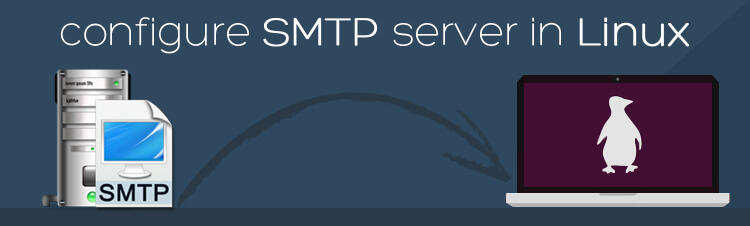
Postfix is a popular open-source mail server software used in Linux-based systems. It is known for its reliability, efficiency, and flexibility, making it suitable for various email-handling scenarios. Here’s a detailed guide on how to configure a mail server on Linux using Postfix:
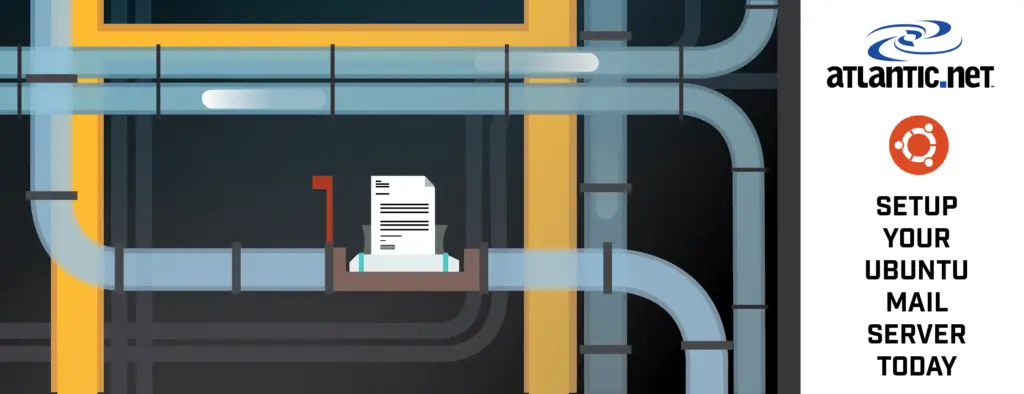
Prerequisites:
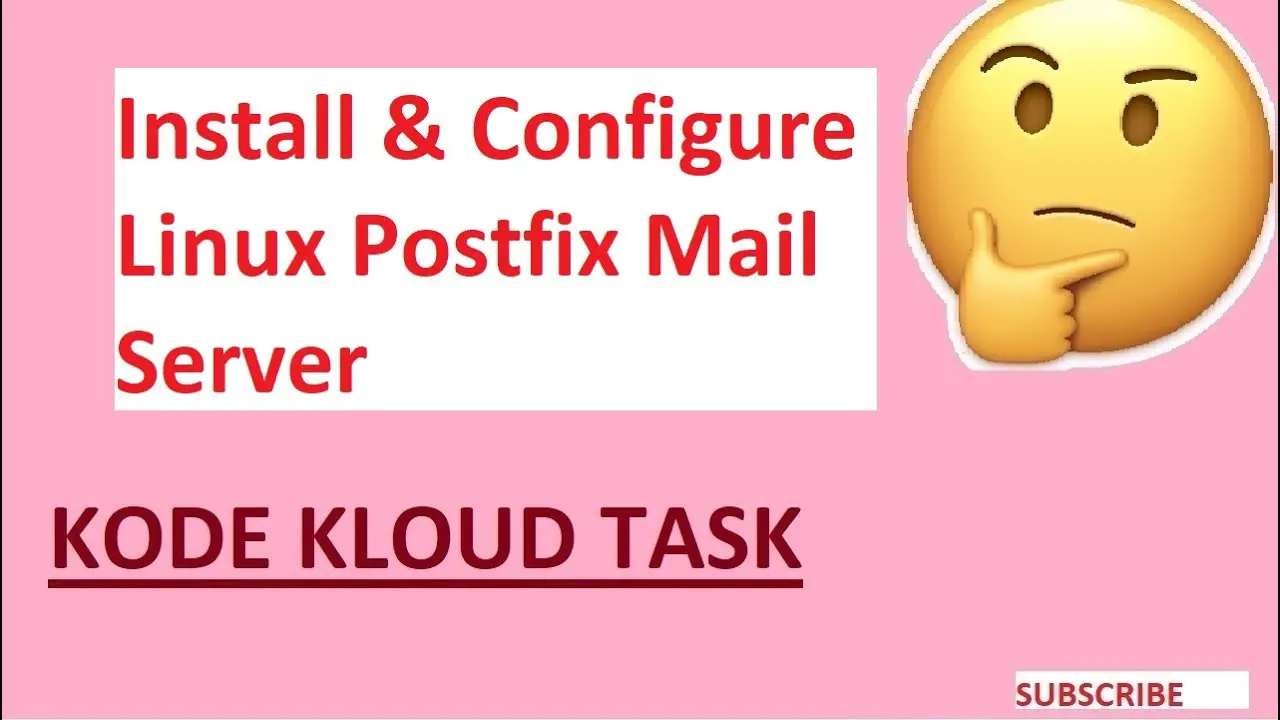
- Linux-based operating system (e.g., Ubuntu, CentOS)
- Root or administrator privileges
- Domain name with a registered MX record
Installation:
-
Update the system packages:
sudo apt-get update && sudo apt-get upgrade -
Install Postfix:
sudo apt-get install postfix
Configuration:
-
Run the Postfix configuration utility:
sudo dpkg-reconfigure postfix -
Select “Internet Site” as the “General type of mail configuration”:
-
Enter your fully qualified domain name (FQDN) in “System mail name”:
-
Choose “local-only” as the “Local delivery method”:
-
Select “Yes” when asked if you want to set up TLS encryption:
Mailbox Setup:
-
Create a new mail user:
sudo adduser usernameReplace “username” with the desired username for the email account.
-
Set a password for the user:
sudo passwd username -
Create a mailbox for the user:
sudo mkdir -p /var/spool/mail/username sudo chown username:username /var/spool/mail/username
TLS Certificate:
To enable TLS encryption, you need a TLS certificate. You can obtain a free certificate from Let’s Encrypt:
-
Install Certbot:
sudo apt-get install certbot -
Obtain the certificate:
sudo certbot certonly --email [email protected] --domain yourdomain.com -
Configure Postfix to use the certificate:
Edit the/etc/postfix/main.cffile and add the following lines:smtpd_tls_cert_file = /etc/letsencrypt/live/yourdomain.com/fullchain.pem smtpd_tls_key_file = /etc/letsencrypt/live/yourdomain.com/privkey.pem smtp_tls_security_level = may
Firewall:
Allow incoming connections on ports 25 (SMTP) and 587 (submission) for email delivery:
sudo ufw allow 25/tcp
sudo ufw allow 587/tcpVerification:
-
Start the Postfix service:
sudo systemctl start postfix -
Send a test email to verify functionality:
echo "This is a test email" | mail -s "Test Email" [email protected]
Additional Notes:
- You may need to adjust the
/etc/hostnamefile to reflect your FQDN. - For improved security, consider using SPF, DKIM, and DMARC records.
- Regular maintenance tasks include monitoring logs and checking for updates.
By following these steps, you can set up a fully functional and secure mail server on Linux using Postfix. This guide provides a detailed explanation of the essential configuration settings, ensuring efficient and reliable email communication.## Configuring A Mail Server On Linux With Postfix
Executive Summary
This comprehensive guide delves into the intricate process of setting up a proficient mail server on Linux utilizing the robust Postfix software. Embarking on a meticulous journey, we will explore the crucial aspects of mail server configuration, ensuring secure and efficient communication for your organization.
Introduction
In the ever-evolving digital landscape, a reliable mail server forms the backbone of effective communication, both internally and externally. With the advent of sophisticated software like Postfix, Linux users can establish robust mail servers tailored to their specific requirements. This guide will illuminate the intricacies of Postfix configuration, empowering you with the knowledge and skills to deploy a highly functional mail server.
Installing Postfix
- Update your system repositories: sudo apt-get update
- Install Postfix: sudo apt-get install postfix
- Configure basic settings: sudo dpkg-reconfigure postfix
- Choose “Internet Site” mail configuration.
- Enter your domain name and hostname.
- Select your preferred mail storage format (Maildir or mbox).
- Start the Postfix service: sudo service postfix start
Configuring DNS Records
- Create an MX record: This directs incoming mail to your server. Example: mydomain.com. IN MX 10 mail.mydomain.com.
- Create an SPF record: This prevents email spoofing. Example: mydomain.com. IN TXT “v=spf1 a mx -all”
- Create a DKIM record: This helps prevent phishing and spam. Refer to your hosting provider for specific instructions.
Securing the Mail Server
- Enable SSL/TLS: Use Let’s Encrypt or a commercial certificate authority to secure your mail connections.
- Configure SMTP authentication: Restrict access to your mail server by requiring users to authenticate before sending mail.
- Use spam filtering and antivirus software: Implement additional layers of protection to combat spam and malicious emails.
Managing Mail Accounts
- Create mailboxes: Use the adduser or useradd commands to create mailboxes for users.
- Configure mail aliases: Redirect emails sent to one address to another. Create alias files in /etc/aliases and rebuild the alias database using newaliases.
- Set up email forwarding: Allow users to forward their emails to external accounts. Configure forwarding rules in /etc/postfix/main.cf.
Conclusion
By meticulously following the steps outlined in this guide, you will equip your Linux system with a highly functional mail server. Postfix’s versatility and comprehensive features empower you to tailor your mail server to meet the unique communication needs of your organization. Whether it’s secure email delivery, spam filtering, or mailbox management, Postfix provides an array of capabilities to ensure that your email infrastructure operates seamlessly and efficiently.
Keyword Phrase Tags
- Postfix Mail Server Configuration
- Linux Mail Server
- Email Server Security
- DNS Configuration for Email
- Mail Account Management

Very well structured post!! Thanks for sharing this article and tips related to mail server setup using postfix
Wroted in a very unclear way. This article lacks information about how to configure postfix.
For those who are looking to have a mail server with custom domain, this would help. Good job!
Is Postfix the only choice for a mail server on Linux? Are there any alternatives for postfix?
What a useless post! It doesn’t even provide any troubleshooting information to help when postfix inevitably breaks
So, you’re telling me that to set up 1 mail acc., I need to create a file
/etc/postfix/virtual… LOL!You know what would be really helpful? If you provided a sample postfix configuration file. That would make it much easier to get started
Setting up a mail server using Postfix is a bit more complicated than this article makes it seem. I’ve been trying for hours to get it working, but I keep getting errors
This article was very helpful! I was able to set up my own mail server on Linux using Postfix in just a few minutes