Command Line Productivity: Using Aliases, Functions, and History
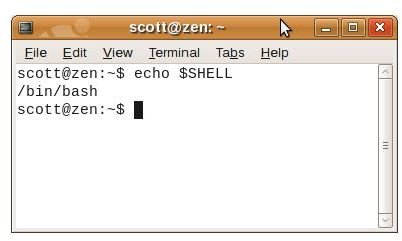
The command line is a powerful tool for working with your computer. It can be used to automate tasks, manage files, and even control your system. However, the command line can also be a bit daunting at first, with a different set of commands to remember for each task.
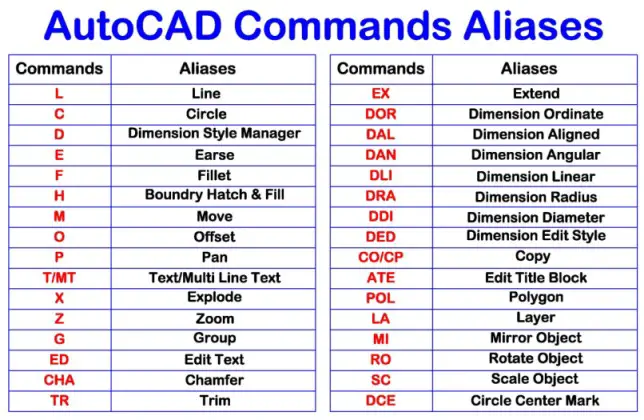
To make the command line more user-friendly, you can use aliases, functions, and history.
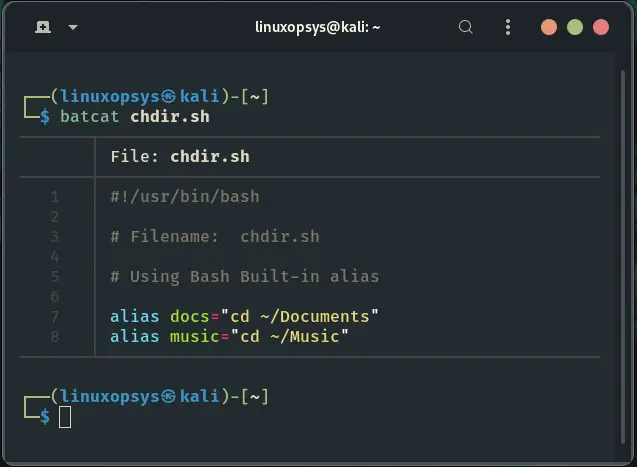
Aliases
Aliases are shortcuts that allow you to type a shorter command to perform a longer one. For example, you could create an alias called “ll” that would run the “ls -l” command. This would allow you to type “ll” instead of “ls -l” every time you wanted to list the files in a directory.
To create an alias, use the “alias” command followed by the alias name and the command you want to run. For example, to create the “ll” alias, you would type the following command:
alias ll="ls -l"Once you have created an alias, you can use it just like any other command. For example, to list the files in a directory, you would type the following command:
llFunctions
Functions are similar to aliases, but they are more powerful. Functions can take arguments and perform more complex tasks. For example, you could create a function called “find_files” that would search for files in a specified directory.
To create a function, use the “function” command followed by the function name and the code that you want to run. For example, to create the “find_files” function, you would type the following command:
function find_files() {
find $1 -name "*$2*"
}Once you have created a function, you can use it just like any other command. For example, to search for files with the “.txt” extension, you would type the following command:
find_files /home/user *.txtHistory
The history command allows you to view a list of the commands that you have recently executed. This can be helpful if you need to repeat a command that you have already typed.
To view the history of your commands, type the following command:
historyThis will display a list of the commands that you have executed, along with the date and time that each command was executed.
You can also use the history command to search for a specific command. For example, to search for the command “ls”, you would type the following command:
history | grep lsThis will display a list of all the commands that you have executed that contain the string “ls”.
Conclusion
Aliases, functions, and history are powerful tools that can make the command line more user-friendly and productive. By using these tools, you can streamline your workflow and get more done in less time.## Command Line Productivity: Using Aliases, Functions, and History
Executive Summary
This comprehensive guide explores the transformative power of aliases, functions, and history in the command line, empowering users to optimize their workflow and unlock unprecedented productivity gains.
Introduction
The command line is a powerful tool for navigating and manipulating files and systems. However, its full potential can be unlocked by harnessing the capabilities of aliases, functions, and history. This article delves into each of these elements, providing a practical understanding of their utility and offering actionable tips to enhance your command line experience.
Aliases
Aliases are shortcuts that allow users to create custom commands that represent longer or more complex commands.
- Benefits:
- Save time and effort by reducing the need to retype lengthy commands.
- Improve clarity and readability by creating meaningful aliases.
- Foster consistency and standardization across multiple systems.
- Important Tips:
- Choose aliases that are easy to remember and concise.
- Use descriptive names that clearly indicate the purpose of the alias.
- Consider using a dedicated file to store and manage your aliases.
Functions
Functions are reusable blocks of code that can be executed from the command line.
- Benefits:
- Automate repetitive tasks, saving time and reducing the risk of errors.
- Enhance code organization and structure by encapsulating logic.
- Improve flexibility by enabling customization and reuse.
- Important Tips:
- Define functions with clear and descriptive names.
- Test your functions thoroughly to ensure reliability.
- Use parameters to make functions more versatile.
History
The command line keeps a record of previously executed commands, providing a valuable resource for recall and reuse.
- Benefits:
- Easily repeat commands without manually retyping them.
- Identify and review previously used commands.
- Troubleshoot errors by examining the sequence of executed commands.
- Important Tips:
- Adjust the history size to balance storage efficiency with usability.
- Use history search and filtering to quickly find specific commands.
- Leverage history expansions to recall partial commands.
Conclusion
By embracing the power of aliases, functions, and history, users can transform the command line into a potent productivity tool. These elements empower users to automate tasks, improve efficiency, and unlock the full potential of the command line interface. By implementing the strategies outlined in this article, users can maximize their command line productivity and enhance their overall workflow.
Keyword Phrase Tags
- Command Line Aliases
- Command Line Functions
- Command Line History
- Productivity Enhancements
- Workflow Optimization

Your post is highly informative! It was helpful to learn about using aliases, functions, and history to improve my command line productivity. Thank you for sharing your knowledge. 😉
I found this article to be confusing and not very user-friendly. It could use some improvement in clarity and organization.
You can also use the history command to retrieve previous commands. Type history to see a list of your recent commands. [Instructions] : https://www.computerhope.com/unix/uhistory.htm
I disagree with your claim that aliases are more efficient than using full commands. In my experience, aliases can be difficult to remember and manage, and they can lead to confusion.
So, you’re telling me I can now be a command line ninja? 😀
Oh, look, another article about command line productivity. How original. :/
I tried using an alias to run my favorite command, but it didn’t work. I guess I’m just not cut out for this command line stuff. 😛
Nice article! I especially appreciate the section on using functions to automate tasks. That’s something I’ve been wanting to learn more about.
I’m a bit confused about the difference between aliases and functions. Can you explain it in a simpler way?
I think you’re overestimating the benefits of using aliases and functions. They’re not always necessary and can sometimes make your code less readable.
I’m starting to think that the command line is like a secret club that only the cool kids know about. 😛
This article is a waste of time. It’s full of obvious information that any experienced command line user already knows.
I’ve been using aliases and functions for years, and I can attest to their power. They can significantly improve your command line productivity.
I’m new to the command line, and I found this article to be very helpful. Thanks for sharing!
Oh, wow, I didn’t know you could use the command line to do anything other than type ‘ls’ and ‘cd’. :/