Command Line Mastery: Using Screen and Tmux for Session Management
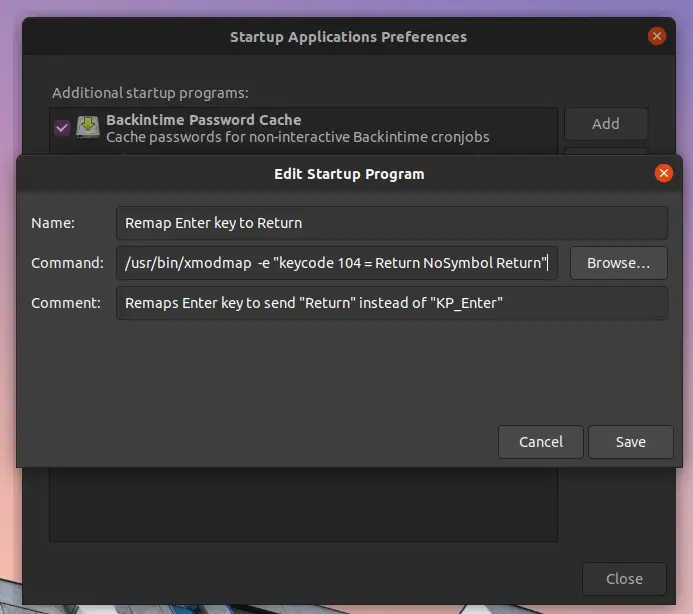
In the realm of command-line environments, session management tools like Screen and Tmux are indispensable for organizing and managing multiple shells and applications. Mastering these tools empowers users with the ability to create persistent workspaces, navigate effortlessly between tasks, and recover seemingly lost work with ease.
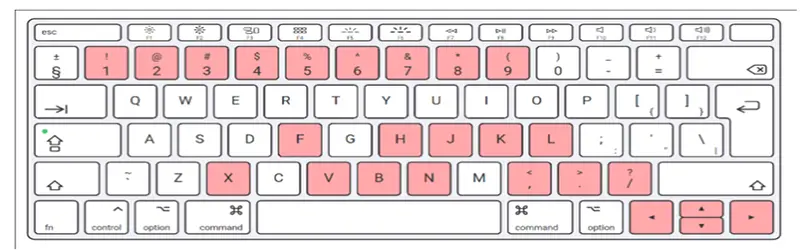
Screen
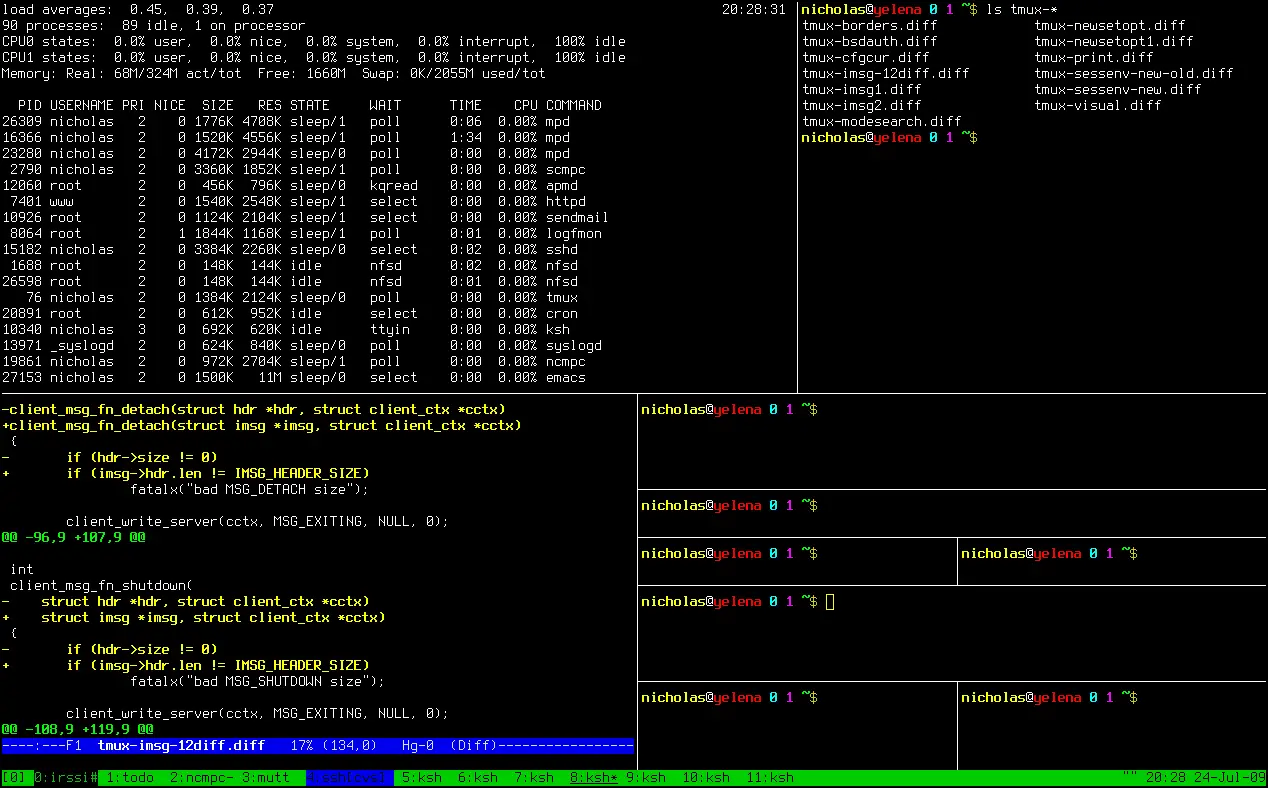
Screen is a venerable terminal multiplexer that has long been a staple in Unix-like environments. Its primary strength lies in its simplicity and ease of use. With Screen, users can create multiple virtual terminals within a single window, each with its own independent scrollback buffer and command history. Virtual terminals can be named and arranged as desired, enabling users to organize their workspaces intuitively.
Tmux
Tmux, a more modern alternative to Screen, offers a wider range of features and customization options. It provides advanced session management capabilities such as creating named sessions, attaching to sessions from multiple hosts, and sharing sessions with other users. Additionally, Tmux offers robust configuration options to tailor the interface and functionality to individual preferences.
Benefits of Session Managers
Employing session managers such as Screen and Tmux offers several significant benefits:
- Persistent Sessions: Sessions created with Screen or Tmux persist across system reboots or network disruptions, ensuring that ongoing work is not lost.
- Multiple Shells in One Window: These tools allow users to operate multiple shells or applications simultaneously, boosting productivity by eliminating the need to switch between separate windows.
- Organized Workspaces: By creating named sessions and virtual terminals, users can effortlessly organize their work and quickly navigate between different tasks.
- Recovery from Unexpected Events: If a terminal session is closed accidentally or due to system issues, sessions managed by Screen or Tmux can be easily recovered.
Conclusion
Mastering Screen and Tmux empowers command-line users with unparalleled session management capabilities. These tools offer the ability to create organized workspaces, seamlessly switch between tasks, and ensure the persistence of ongoing work. By incorporating these tools into their workflow, users can greatly enhance their productivity and efficiency in command-line environments.## Command Line Mastery: Using Screen And Tmux For Session Management
Executive Summary
Screen and Tmux are two powerful terminal multiplexers that allow users to manage multiple sessions and windows within a single terminal window. This guide will provide an in-depth explanation of how to use Screen and Tmux, covering key concepts, commands, and best practices to enhance your terminal workflow.
Introduction
In the realm of command-line tools, Screen and Tmux stand out as indispensable powerhouses for managing and organizing terminal sessions. These multiplexers enable you to work with multiple sessions and windows simultaneously, providing flexibility and efficiency in your command-line tasks. This guide will take a deep dive into both Screen and Tmux, empowering you to master session management and unlock the full potential of your terminal environment.
Key Concepts and Commands
Screen
- Sessions: A collection of windows that persist even after you close the terminal connection.
- Connect:
screen -S [session name] - List:
screen -ls - Detach:
Ctrl+a d(detach),screen -r [session name](reattach)
- Connect:
- Windows: Independent terminal environments within a session.
- Create:
Ctrl+a c - Switch:
Ctrl+a n/p - Close:
Ctrl+a w
- Create:
- Splitting and Combining: Create multiple panes within a window for efficient task management.
- Vertical Split:
Ctrl+a S - Horizontal Split:
Ctrl+a | - Combine:
Ctrl+a q
- Vertical Split:
Tmux
- Sessions: Similar to Screen, Tmux allows managing multiple independent sessions.
- Create:
tmux -S [session name] - List:
tmux ls - Detach:
Ctrl+b d(detach),tmux attach -t [session name](reattach)
- Create:
- Panes: Divided sections within a window, each running its own terminal session.
- Create:
Ctrl+b " - Switch:
Ctrl+b n/p(horizontal)/Ctrl+b Arrow Key(vertical) - Close:
Ctrl+b x
- Create:
- Navigation and Layout Management: Tmux offers various commands for efficient navigation and layout management.
- Copy Mode:
Ctrl+b [(enter),ESC(exit) - Resize Panes:
Ctrl+b o(horizontal)/Ctrl+b ;(vertical) - Layout Presets:
Ctrl+b +(list),Ctrl+b &(apply)
- Copy Mode:
Advanced Features
Screen
- Symbolic Links: Create symbolic links between sessions for quick access.
- Create:
ln -s /var/run/screen/S-* ~/.screenrc(replace*with session name)
- Create:
- Session Groups: Group sessions together for better organization.
- Create:
screen -t [group name] -S [session name]
- Create:
- Custom Key Bindings: Configure Screen’s key bindings to suit your preferences.
- Edit
~/.screenrcand addbindkey -e key sequence command
- Edit
Tmux
- Status Bar Customization: Tailor Tmux’s status bar to display useful information.
- Edit
~/.tmux.confand addset -g status-left 'contents'
- Edit
- Plugins: Expand Tmux’s functionality with plugins.
- Install:
tmux-plugin-manager install [plugin name] - Enable:
set -g @plugins-status on
- Install:
- Integration with Other Tools: Integrate Tmux with other command-line tools for enhanced workflow.
- Shell Integration:
source-file ~/.tmux.conf.local(Bash) ortmux source-file ~/.tmux.conf.local(Zsh)
- Shell Integration:
Conclusion
Screen and Tmux are indispensable tools for enhancing the productivity and flexibility of your command-line experience. Whether you’re a seasoned terminal user or just starting to explore its capabilities, these multiplexers will empower you to manage multiple sessions, windows, and panes effortlessly. Embrace the power of Screen and Tmux to transform your terminal into a versatile and efficient workspace.
Keyword Phrase Tags
- Command Line Mastery
- Terminal Multiplexers
- Screen
- Tmux
- Session Management

This is an article that is very useful for all of us. It is very useful for beginners and also for those who are experts. It is a must-read article for all beginners.
It is very difficult to understand this article. The language used is very difficult to understand. The author should have used a simpler language so that everyone can understand it.
Good for bash users. Screen is a great tool for managing multiple terminals within a single terminal window. It has a lot of powerful features, including the ability to detach and reattach sessions
I don’t understand why screen and tmux are so popular. They are both very powerful tools, but they are also very complex and difficult to use. I think most users would be better off using a simpler tool like tmux.
Screen is a terminal multiplexer, which means that it allows you to run multiple terminals within a single terminal window. Tmux is a more modern take on screen, with a number of additional features. Both screen and tmux are very powerful tools, but they can also be quite complex to use.
Screen and tmux are like the yin and yang of terminal multiplexers. Screen is the old-school, reliable tool that’s been around for ages. Tmux is the new kid on the block, with a ton of new features and a more modern interface.
Oh, you’re using screen? How quaint. Tmux is the way to go these days.
I think screen is better than tmux. It’s more stable and easier to use.
I’ve used both screen and tmux, and I think they’re both great tools. It really depends on your personal preferences.