Building Command-line Interfaces (CLIs) For Productivity
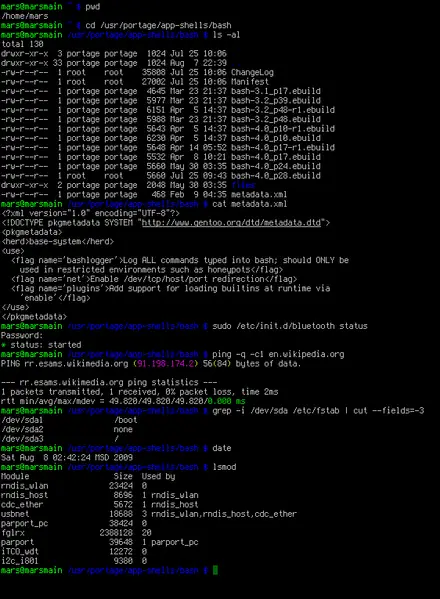
Executive Summary
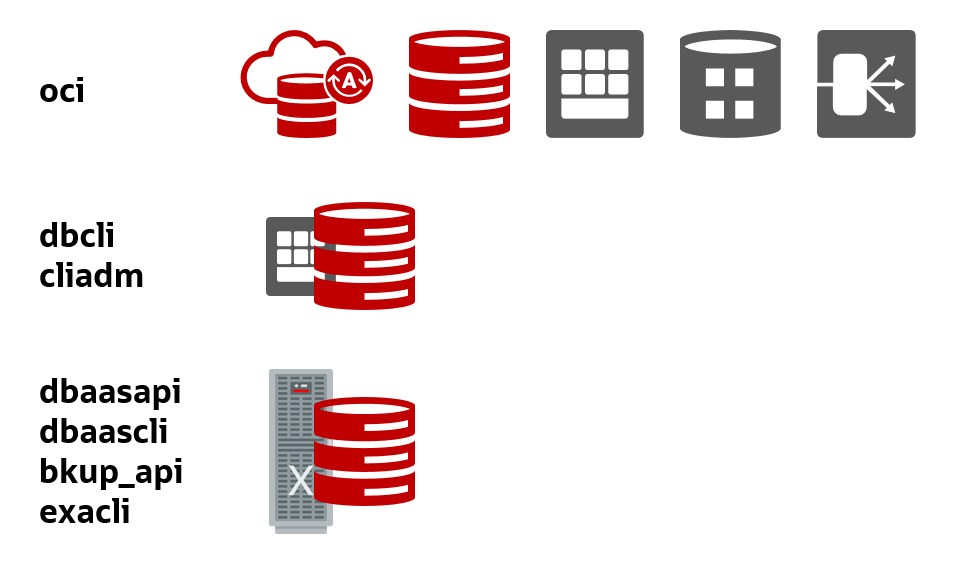
Building Command-line Interfaces (CLIs) can greatly enhance productivity by automating tasks, streamlining workflows, and providing access to powerful tools from the terminal. This article explores the key considerations, benefits, and best practices for crafting effective CLIs.

Introduction
In the realm of software development, Command-line Interfaces (CLIs) have emerged as indispensable tools for power users and developers alike. By leveraging the power of the command line, CLIs enable users to interact with systems, automate processes, and access advanced features not readily available through graphical user interfaces (GUIs).
Subtopics
1. Design Principles for Usable CLIs
- Clarity: Commands should be concise, unambiguous, and easy to understand.
- Consistency: Maintain a consistent syntax and naming convention throughout the CLI.
- Feedback: Provide clear and actionable messages to inform users about the status of commands.
- Help and Documentation: Offer comprehensive documentation and help options to guide users.
- Error Handling: Handle errors gracefully and provide meaningful error messages for troubleshooting.
2. Automation and Scripting
- Task Automation: Use CLIs to automate repetitive tasks, freeing up time for more valuable activities.
- Workflow Orchestration: Create scripts that combine multiple commands to automate complex workflows.
- System Administration: Use CLIs to manage servers, deploy applications, and perform system maintenance.
- Testing and Debugging: Write scripts to automate testing and debugging processes, improving software quality.
- Data Manipulation: Leverage CLIs to process large datasets, extract insights, and generate reports.
3. Language Considerations
- Shell Choice: Consider the target audience and the availability of shells to determine the most appropriate shell language.
- Cross-Platform Support: Write CLIs that are compatible with different operating systems and terminal environments.
- Input/Output Handling: Handle input and output effectively to facilitate data manipulation and user interaction.
- Error Management: Implement robust error handling mechanisms to handle potential exceptions and unexpected inputs.
- Security Considerations: Take necessary security measures to prevent unauthorized access or malicious use of the CLI.
4. Advanced Features
- Interactive Mode: Allow users to interact with the CLI in a real-time session, facilitating exploratory data analysis and troubleshooting.
- Command Completion and History: Provide auto-completion and command history to enhance user experience and reduce typing errors.
- Plugins and Extensions: Enable extensibility by allowing users to develop and integrate custom plugins or extensions.
- Graphical User Interfaces (GUIs): Consider offering a hybrid approach by integrating a GUI with the CLI for easier accessibility.
- Networking and Remote Access: Allow CLIs to connect to remote systems and manage tasks over networks.
5. Deployment and Maintenance
- Version Control: Manage CLI code using version control systems for collaboration and version tracking.
- Testing and Validation: Conduct thorough testing to ensure the CLI works as intended across different environments.
- Documentation and Release Notes: Provide detailed documentation and release notes for users to understand the CLI’s features and changes.
- Continuous Improvement: Continuously monitor user feedback and make improvements to enhance the CLI’s functionality and usability.
- Support and Troubleshooting: Offer support channels and resources to assist users with troubleshooting and resolving issues.
Conclusion
Building effective Command-line Interfaces (CLIs) requires careful consideration of design principles, automation capabilities, language choices, advanced features, and deployment strategies. By adopting best practices and understanding user needs, developers can create powerful CLIs that enhance productivity, streamline workflows, and unlock the full potential of the command line.
Keyword Phrase Tags
- Command-line Interfaces (CLIs)
- Productivity Enhancement
- Task Automation
- Advanced Features
- Deployment and Maintenance


I’ve never thought of using CLIs for productivity before. This post has opened my eyes to a whole new world of possibilities. Thanks!
I’m not convinced that CLIs are really that much more productive than GUIs. In fact, I find GUIs to be much easier to use.
CLIs can be incredibly powerful tools, but they can also be quite complex. It’s important to understand the basics of how they work before you start using them.
I disagree with the author’s claim that CLIs are more efficient than GUIs. In my experience, GUIs are much faster and easier to use.
So, you’re telling me that I should use a CLI to make my work more efficient? That’s like using a hammer to fix a computer.
Oh, wow, I never would have thought of using a CLI to automate tasks. Thanks for the groundbreaking advice.
I’m going to try using a CLI to write my next novel. I’m sure it will be a masterpiece.
I found this post to be very helpful. I’m going to try using some of the tips to improve my productivity.
I’m not sure I understand how to use a CLI. Can someone please explain it to me in a simpler way?
I’m so excited to try using a CLI! I think it will be a great way to improve my workflow.