Basic Usage
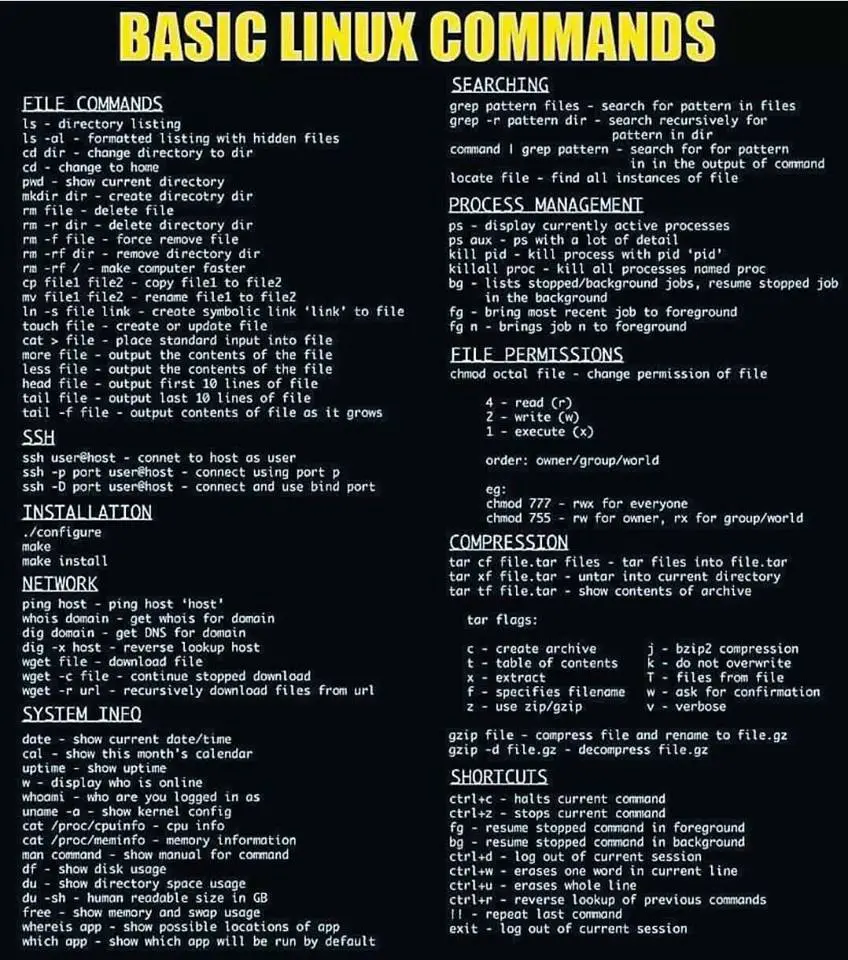
The find command is a powerful tool for locating files and directories in Linux systems. Its basic syntax is:

find [path] [options] [expression]Where:
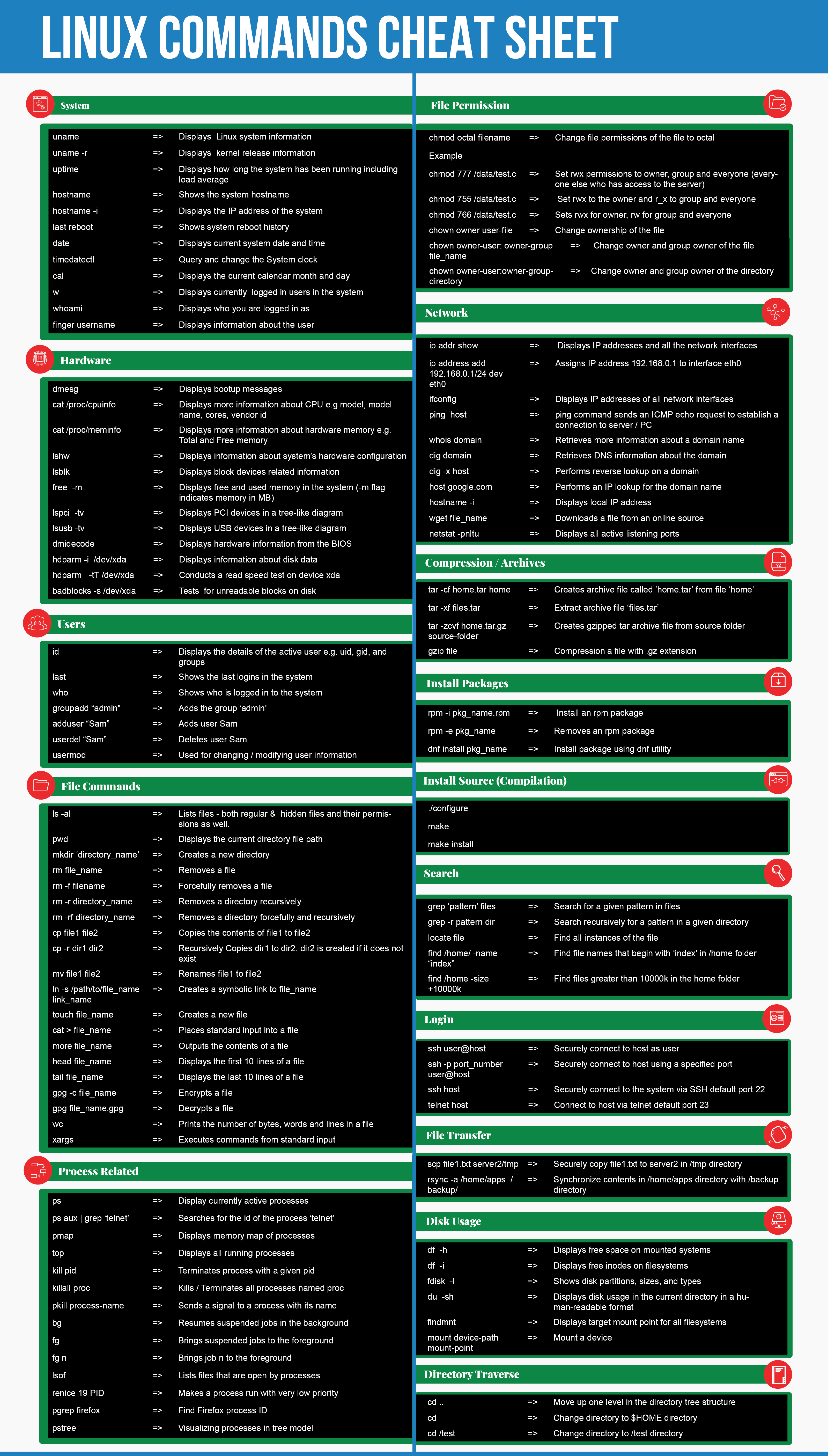
[path]is the starting directory for the search. If omitted, the current directory is used.[options]modify the behavior of thefindcommand, such as search depth or file type.[expression]is a search pattern that specifies the criteria for matching files and directories.
For example, to find all files named “file1.txt” in the current directory, you would use the command:
find . -name file1.txtAdvanced Usage
The find command offers a wide range of options and expressions, allowing for advanced search capabilities. Some commonly used options include:
-depth: Search directories in a depth-first manner.-maxdepth: Limit the depth of the search.-type: Specify the file type to search for (e.g.,-type dfor directories).-print: Print the full path of matching files and directories.
Expressions can be combined using logical operators (e.g., -and, -or) to create more complex search criteria. For example, to find all executable files owned by the user “user1” in the directory “/home”, you would use the following command:
find /home -type f -user user1 -executable -printRegular Expression Support
The find command supports regular expressions in its search patterns, allowing for powerful pattern matching capabilities. Regular expressions are specified using a special syntax enclosed in single or double quotes.
For instance, to find all files starting with “file” and ending with “txt”, you would use the following command:
find . -name "file.*.txt"Example Use Cases
Here are a few real-world examples of how the find command can be used:
- Delete all temporary files in the system:
find /tmp -name *~ -print0 | xargs -0 /bin/rm - Find all Python scripts that have not been modified in the last week:
find . -name "*.py" -mtime +7 -print - Replace all occurrences of “old_text” with “new_text” in a directory:
find . -type f -print0 | xargs -0 perl -pi -w -e 's/old_text/new_text/g'
Conclusion
The find command is a versatile tool for locating files and directories in Linux systems. Its basic syntax is easy to understand, while its advanced options and regular expression support allow for complex and efficient search operations. By mastering the find command, you can streamline your workflow and quickly retrieve the files you need.# Basic To Advanced Usage Of The Find Command In Linux
Executive Summary
This comprehensive guide provides an in-depth exploration of the find command in Linux, covering its basic to advanced functionalities. From locating specific files and directories to performing complex searches, this article equips readers with the knowledge and skills to effectively navigate their file systems.
Introduction
The find command is a versatile tool in Linux that enables users to search for files and directories based on various criteria. Its powerful syntax allows for precise matching and flexible filtering, making it indispensable for managing and organizing files. This article delves into the intricacies of the find command, guiding users through its fundamental usage to advanced techniques.
Basic Usage
The basic syntax of the find command is as follows:
find [path] [options] [expression]- path: The starting directory or file from which the search begins.
- options: Various flags that modify the behavior of the search.
- expression: A logical statement that defines the search criteria.
Advanced Functionalities
1. File Types and Permissions
- Search for files of specific types: Use the -type option, followed by the file type (e.g., f for regular files, d for directories).
- Find files with specific permissions: Use the -perm option, followed by the desired permissions (e.g., 777 for read, write, and execute permissions for all).
- Check file ownership: Use the -user and -group options to locate files owned by particular users or groups.
2. File Size and Modification Time
- Search for files within a size range: Use the -size option, followed by the size range in bytes (e.g., -size +100M for files greater than 100MB).
- Find files modified within a time period: Use the -mtime option, followed by the time period (e.g., -mtime -1 for files modified within the last day).
- Locate files accessed within a certain timeframe: Use the -atime and -ctime options for access and change times, respectively.
3. Regular Expressions
- Use regular expressions to find files matching specific patterns: Enclose the regular expression within double quotes (e.g., *-name “..txt$” to search for files ending with .txt**).
- Find files containing specific text: Use the -exec option in conjunction with grep to search file contents (e.g., -exec grep “important” {} ;).
- Match file names based on patterns: Use the -regex option to specify complex filename patterns.
4. File Actions
- Delete files: Use the -delete option to remove files matching the specified criteria (e.g., -name “temp“” -delete).
- Copy files: Employ the -exec option with cp to copy files to a new location (e.g., -exec cp {} /backup).
- Move files: Use the -exec option with mv to move files to a different directory (e.g., -exec mv {} /newdir).
5. Combinations and Logical Operators
- Combine multiple criteria: Specify multiple search criteria using the logical operators -and, -or, and -not.
- Group expressions: Use parentheses to group complex expressions and control their execution order.
- Use the -print option to display the full path of matching files.
Conclusion
Mastering the find command empowers users with the ability to efficiently locate and manipulate files and directories in Linux. By understanding its basic to advanced functionalities, users can save time, improve their workflow, and optimize their file management tasks. This comprehensive guide serves as a valuable resource for both novice and experienced Linux users seeking to harness the full potential of the find command.
Keyword Phrase Tags
- Find command Linux
- Advanced file search Linux
- File permissions Linux
- File size and modification time Linux
- Regular expressions find command Linux

I have no idea what the find command does 🤔
This article is so confusing 😑 It’s like trying to find a needle in a haystack
The syntax for the find command is a bit tricky, but this article explains it well 👍
I think the author could have provided more examples 😤 The article is too theoretical
Oh wow, this article is so informative 😒 I’m sure I’ll never use this command in my life
Great article 👍 Now I know how to find all the files with a specific extension on my computer 😐
I’m going to use the find command to find all the funny memes on my computer 😂
This article was very helpful 👍 I learned a lot about the find command
I’m still not sure how to use the find command 😕 Can someone give me an example?
The find command is a powerful tool for finding files on your computer 📚 It’s essential for any Linux user to know
I disagree with the author’s assessment of the find command 🤔 I think it’s a very useful tool
I’m sure this article will be very helpful to people who are new to Linux 😐
Great article 👍 Now I know how to find all the files I’ve lost on my computer 😒
I’m going to use the find command to find all the pictures of my cat on my computer 😂