Automating Tasks With Windows 10 Task Scheduler
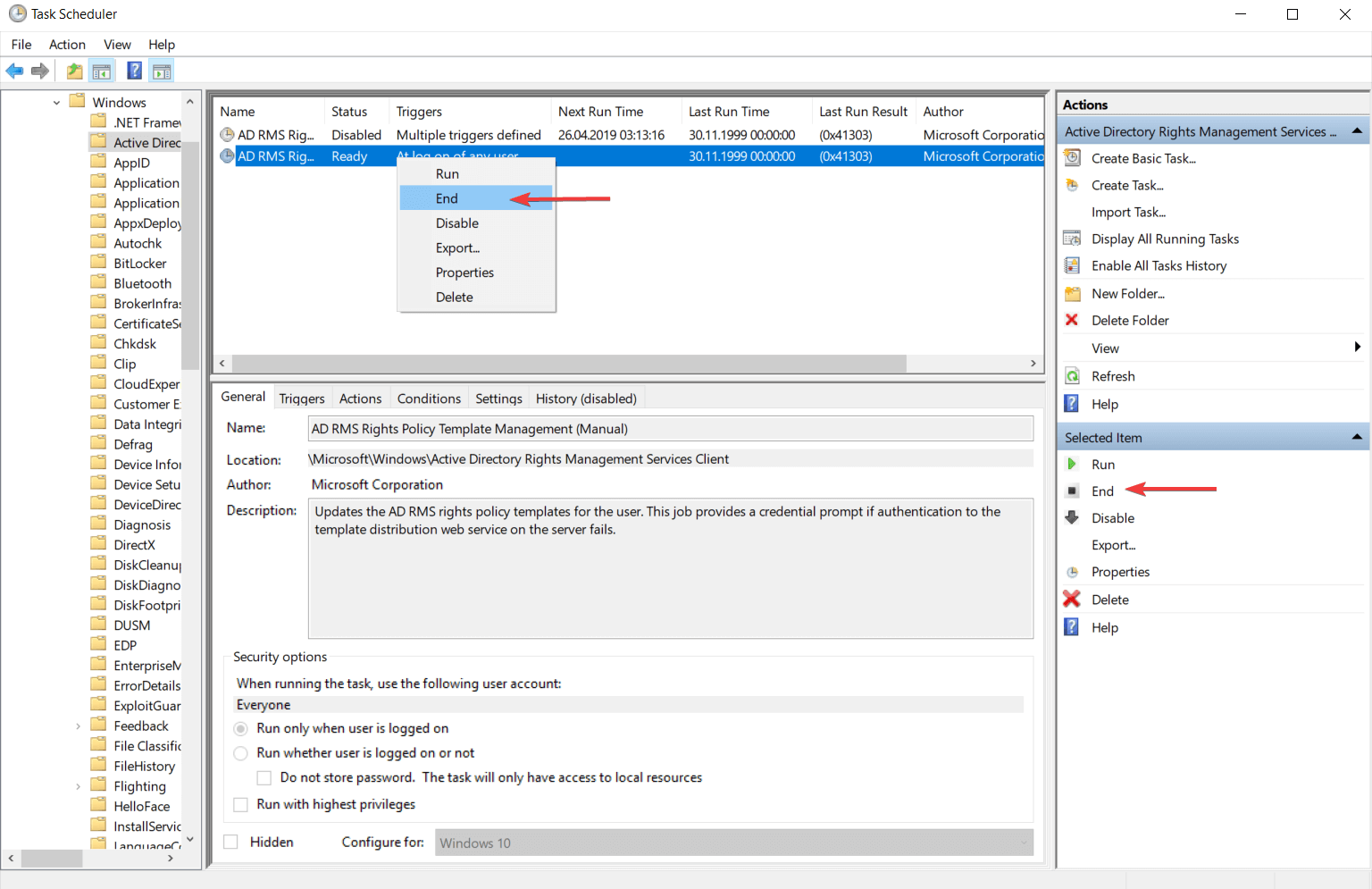
Executive Summary
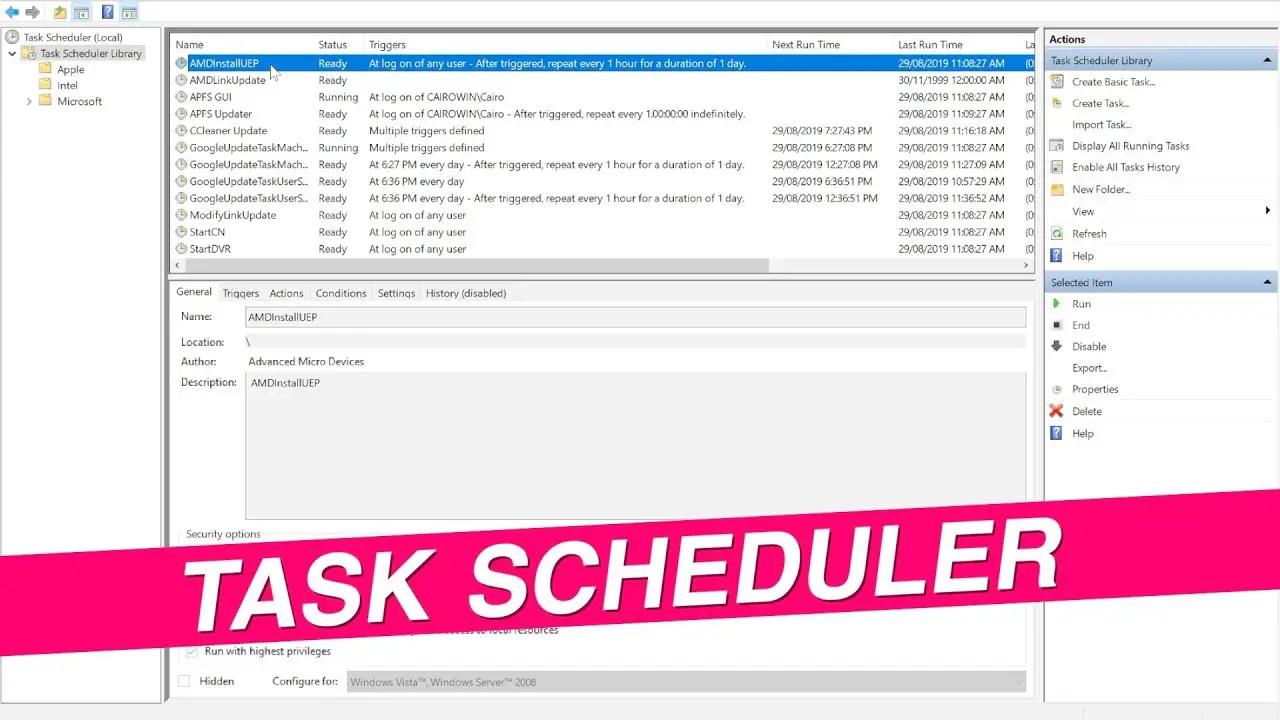
The Windows 10 Task Scheduler is a powerful tool that can free you from the tedium of performing repetitive tasks manually. By using the Task Scheduler, you can create tasks that will run automatically at a specified time, such as starting a program, sending an email, or backing up your files.
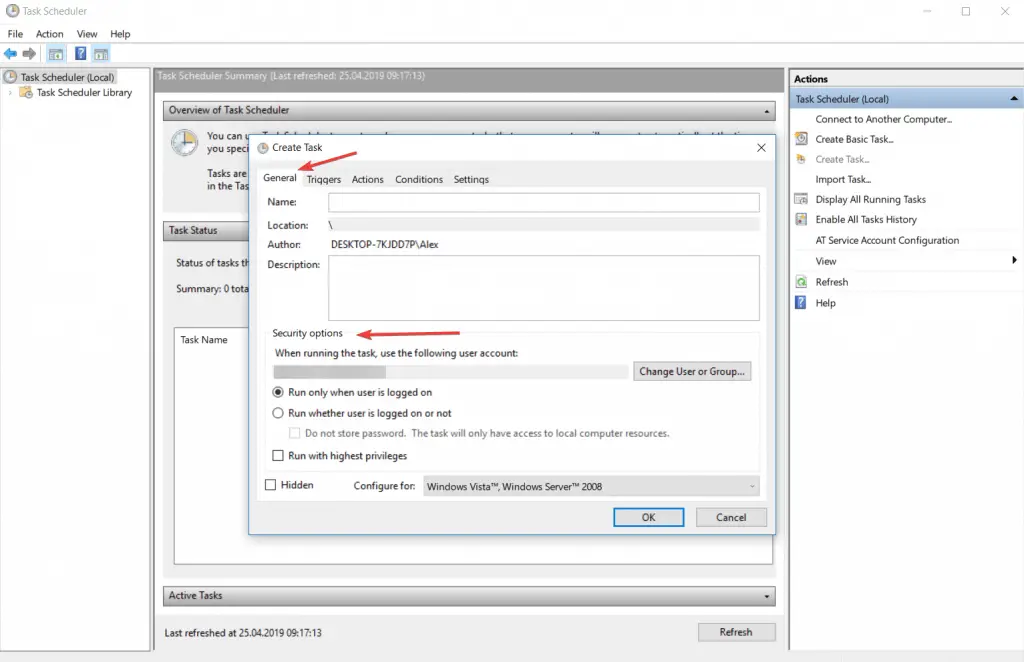
Introduction
In today’s fast-paced world, it’s more important than ever to be able to automate tasks. By automating tasks, you can save time, improve efficiency, and reduce errors. The Windows 10 Task Scheduler is a powerful tool that can help you automate a wide variety of tasks.
Creating a Basic Task
Creating a basic task in the Task Scheduler is simple. Just follow these steps:
- Open the Task Scheduler. You can do this by typing “Task Scheduler” into the Cortana search box.
- Click on the “Create Basic Task” link in the Actions pane.
- Enter a name and description for the task.
- Select the trigger for the task. The trigger determines when the task will run. You can choose from a variety of triggers, such as “On a schedule”, “At startup”, or “When a specific event occurs”.
- Select the action that the task will perform. The action can be anything that you can run from the command line. For example, you could use the command “start notepad.exe” to start Notepad.
- Click on the “OK” button to save the task.
Advanced Task Scheduling
Once you’ve mastered the basics of task scheduling, you can start to explore the more advanced features of the Task Scheduler. These features allow you to create more complex tasks that can automate a wider variety of tasks.
Some of the more advanced features of the Task Scheduler include:
- Conditions
Conditions allow you to specify certain conditions that must be met before the task will run. For example, you could create a task that only runs if a certain file exists. - Actions
Actions allow you to specify multiple actions that the task will perform. For example, you could create a task that sends an email and then backs up your files. - Triggers
Triggers allow you to specify multiple triggers that can cause the task to run. For example, you could create a task that runs when a specific event occurs or when a certain time of day arrives.
Using the Task Scheduler to Automate Common Tasks
The Task Scheduler can be used to automate a wide variety of common tasks, such as:
- Backing up your files
- Updating your software
- Sending emails
- Starting programs
- Shutting down your computer
By automating these tasks, you can save time and improve efficiency.
Conclusion
The Windows 10 Task Scheduler is a powerful tool that can help you automate a wide variety of tasks. By using the Task Scheduler, you can save time, improve efficiency, and reduce errors.
Keyword Phrase Tags
- Windows 10 Task Scheduler
- Automating tasks
- Task scheduling
- Task Scheduler
- Windows 10

This is a excellent article that gives a step-by-step guide on how to use Task Scheduler to automate tasks in Windows 10.
What is the use of this article talking about something that is so complicated like Task Scheduler. Not everyone is a computer genius.
I have been using Task Scheduler for years and I find it to be a very useful tool. It’s great for automating tasks that you don’t want to have to do manually.
I agree with David. Task Scheduler is a great tool for automating tasks, but it can be a little tricky to set up.
I find it funny that this article is talking about automating tasks with Task Scheduler. It’s like teaching a fish how to swim.
I’m not sure why this article is so sarcastic. Task Scheduler is a useful tool for automating tasks.
I’m not sure why this article is so comical. Task Scheduler is a serious tool for automating tasks.
I think this article is very informative. I learned a lot about Task Scheduler.
I agree with Julie. This article is very informative.
I think this article could be improved if it included more examples.