Automating Tasks in Visual Studio with Macros: Enhance Your Development Workflow
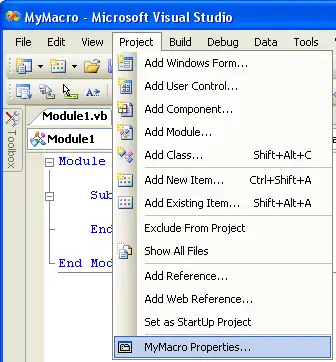
Introduction:
Visual Studio, a powerful integrated development environment (IDE), provides a wide range of features and functionalities to facilitate the development process. One notable feature is the ability to create macros, which are small programs that can automate repetitive tasks and streamline your workflow. By leveraging macros, you can enhance your productivity and focus on more complex development aspects.
Understanding Macros:
Macros are essentially scripts written in a specialized language called the Visual Basic for Applications (VBA) editor that is embedded within Visual Studio. They consist of a sequence of commands and instructions that Visual Studio can execute to perform specific actions. Macros can be triggered manually through keyboard shortcuts or toolbar buttons, or they can be assigned to events, such as opening a project or saving a file.
Benefits of Using Macros:
Automating repetitive tasks: Macros excel at automating routine and time-consuming tasks, freeing you to concentrate on more creative and challenging aspects of development.
Saving time: Automating tasks can significantly reduce the time spent on repetitive operations, allowing you to complete more tasks in less time.
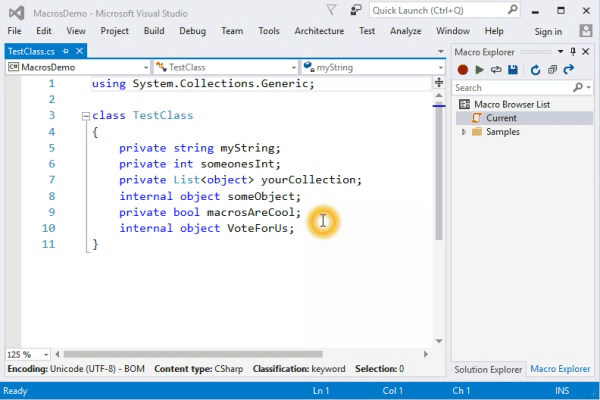
Error reduction: Macros can help minimize errors caused by manual processes. By automating steps, you can ensure consistency and accuracy in your development process.
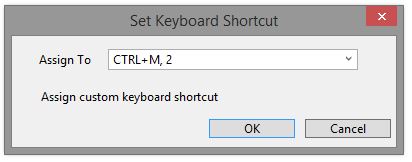
Customizing your IDE: With macros, you can tailor Visual Studio to fit your specific preferences and requirements, enhancing your overall development experience.
Creating Your First Macro:
To create a macro, simply navigate to the “Macros” menu or type “Macros” into the Visual Studio search bar. This will open the Macros IDE, where you can start writing your macros.
Basic Structure of a Macro:
Macros are structured similarly to traditional programming languages. They typically consist of:
-
Subroutine Declaration: The macro starts with a subroutine declaration, which specifies the name of the macro and its parameters (if any).
-
Code Body: The code body contains the sequence of statements that define the actions to be performed by the macro. These statements can include variable declarations, loops, conditional statements, and calls to Visual Studio’s built-in functions and objects.
Triggering Macros:
Once you have created a macro, you need to assign it to a trigger to activate it. Macros can be triggered in several ways:
-
Keyboard Shortcuts: You can assign keyboard shortcuts to macros, enabling you to quickly execute them with a combination of keystrokes.
-
Toolbar Buttons: Macros can be added to toolbars, providing easy access to frequently used macros.
-
Events: Macros can be associated with specific events, such as opening a project or saving a file, allowing them to execute automatically when these events occur.
Sharing Macros:
Macros are often shared among developers to improve collaboration and promote best practices. Macros can be easily exported and imported, allowing you to share them with colleagues or download macros created by others.
Examples of Common Macros:
There are numerous possibilities for automating tasks with macros. Here are some common examples:
-
Formatting Code: Creating macros to automatically format code according to your preferred style guidelines, saving you time and ensuring consistency.
-
Generating Boilerplate Code: Writing macros to generate repetitive code snippets, such as getters and setters or constructor methods, reducing the amount of typing required.
-
Automating Refactoring Tasks: Macros can be used to automate refactoring operations like renaming variables or extracting methods, making it easier to maintain and improve your code.
-
Inserting Frequently Used Code Blocks: Creating macros that insert commonly used blocks of code, such as logging statements or error handling routines, with a single keystroke.
-
Customizing the IDE: Macros allow you to customize the Visual Studio interface, such as creating custom toolbars or modifying menu items, to suit your personal preferences.
Conclusion:
Macros are a powerful tool that can greatly enhance your productivity and streamline your development workflow in Visual Studio. By automating repetitive tasks, saving time, reducing errors, and customizing your IDE, macros can help you focus on the more challenging and creative aspects of software development. With a little effort and creativity, you can create macros that automate almost any task in Visual Studio, empowering you to work more efficiently and effectively.# Automating Tasks In Visual Studio With Macros
Executive Summary
Visual Studio’s macro functionality provides a time-saving and efficient method for automating repetitive tasks. In this comprehensive guide, developers will discover the power of Visual Studio automation, exploring how macros can fuel boosts in productivity. Learn to streamline workflows and enhance coding efficiency by mastering the art of creating and implementing Visual Studio macros.
Introduction
In the fast-paced world of software development, efficiency and timeliness reign supreme. Visual Studio takes a decisive stride forward with its macro functionality, empowering developers to eliminate repetitive and mundane tasks. Macros in Visual Studio offer an avenue for streamlining workflows and boosting productivity, transforming software development into a more streamlined and effective process.
Harnessing Macro Power
Unleash the potential of Visual Studio macros by delving into the nuances of this unique and functional tool.
Enhanced Productivity
- Tasks Automation: Automate repetitive and tedious operations effortlessly, freeing up time for more strategic coding pursuits.
- Expedite Coding: Accelerate coding endeavors with macros that traverse lines of code swiftly, reducing development time and maximizing efficiency.
- Maintain Coding Standards: Achieve coding uniformity effortlessly by leveraging macros to implement consistent coding styles across projects.
Simplify Testing
- Test Generation: Streamline the creation of thorough test cases with macros that produce test scenarios swiftly and accurately.
- Automating Testing: Implement macros to automate test execution, receiving immediate feedback and saving valuable time.
- Comprehensive Analysis: Utilize macros to analyze testing results efficiently, prioritizing crucial insights for enhanced code quality.
Improve Code Reusability
- Code Snippet Reusability: Enhance productivity by establishing code snippets that can be reused across multiple projects, minimizing coding efforts.
- Template Generation: Construct templates readily with macros, fostering the quick development of structured code.
- Accelerating Prototyping: Leverage macros to accelerate the prototyping phase, rapidly establishing the foundation for software solutions.
Debugging and Productivity
- Effortless Debugging: Streamline debugging procedures with macros that identify and resolve errors swiftly, minimizing development roadblocks.
- Detailed Log Analysis: Utilize macros to generate comprehensive logs effortlessly, aiding in the identification of errors and inconsistencies.
- Optimization Automation: Implement macros to optimize code performance meticulously, ensuring swift execution and responsiveness.
Collaboration and Code Sharing
- Simplified Code Sharing: Facilitate seamless collaboration by sharing macros across teams, enabling collective brainstorming and optimized solutions.
- Centralized Macro Repository: Establish a centralized repository for macros, enabling effortless access to a collective collection of vital tools.
- Community Collaboration: Engage with the vast Visual Studio community to exchange innovative macros, benefiting from shared knowledge and collective expertise.
Conclusion
Visual Studio macros present a game-changing tool that redefines software development perspectives. This guide unveiled the multifaceted nature of macros in Visual Studio, empowering developers to transform their daily development routine, embracing new frontiers of productivity and efficiency. By venturing into the realm of macro automation, developers can transcend the boundaries of manual processes, achieving remarkable time-savings and producing high-caliber software solutions at an accelerated pace.
Keyword Phrase Tags
- Visual Studio Macros
- Automating Visual Studio
- Test Automation in Visual Studio
- Debugging with Macros in Visual Studio
- Code Reusability with Macros in Visual Studio

Very good article! Macros are a great way to speed up your workflow in Visual Studio. I’ve been using them for years.
I don’t know Macros are getting so popular these days. I will give it a try.
That’s nice but it’s too bad that Marcos are not as easy to share or deploy between different users or machines.
What’s the point of this? Extensions are way better and easier to use.
Wow, this is amazing! I never knew macros could do so much. I’m definitely going to start using them.
I have been using macros for my work for years1 I think they are great
I have been working in this company and there is no body know how to use marcos :/.
This looks so cool and helpful, thanks for sharing.
It’s interesting, but I think it’s too complicated for me. I’ll pass.
Well, I think it is useful for a small project
This is so great! I can’t wait to try it out.