Advanced File Searching With Locate And Mlocate
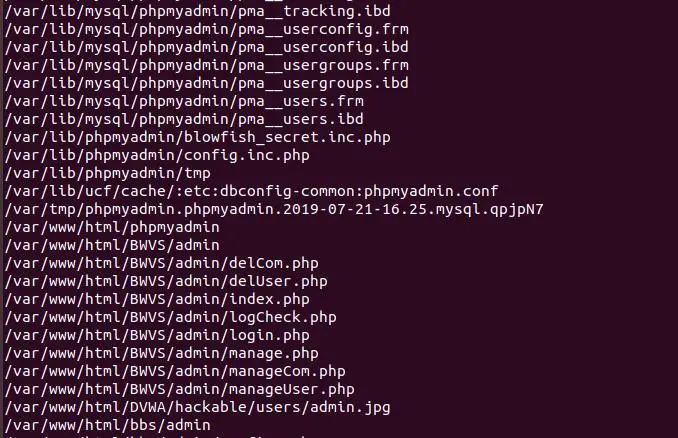
Executive Summary
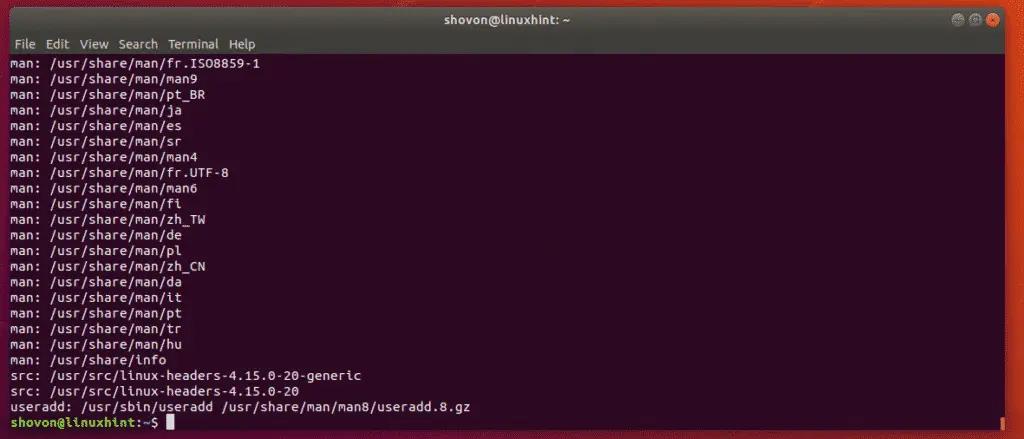
The locate command can find files quicker than the find command, and can be used on any file system. It creates a database of all files on the system, which is updated every day by default (or hourly with mlocate). The mlocate package provides an updatedb command to update the database more frequently. This can be useful for finding files that have been recently created or modified.
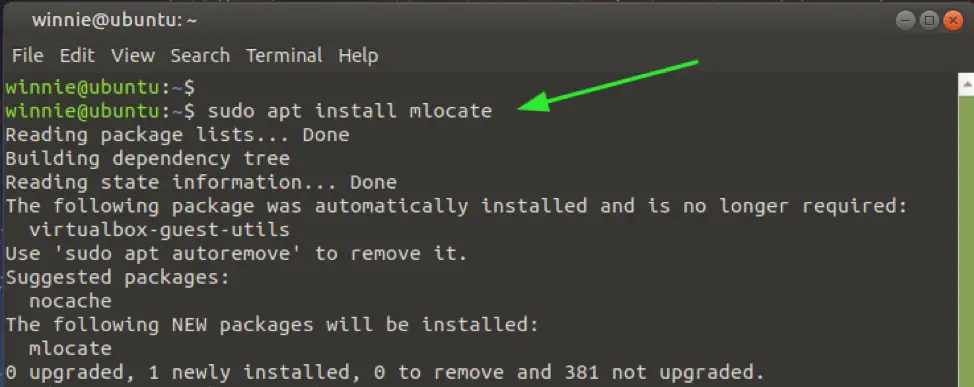
Introduction
The locate command is a powerful tool for finding files on a Linux system. It is much faster than the find command, and it can be used to search for files on any file system. Locate creates a database of all files on the system, which is updated every day by default. This database is used to quickly search for files, even if they are located on a large file system.
Subtopics
How to use locate
The syntax of the locate command is as follows:
locate [options] patternThe pattern can be any string that you want to search for. For example, the following command will search for all files that contain the string “myfile”:
locate myfileIf you want to search for a file with a specific name, you can use the -e option. For example, the following command will search for a file named “myfile.txt”:
locate -e myfile.txtYou can also use the -i option to search for files that are case-insensitive. For example, the following command will search for a file named “myfile”, regardless of whether the file name is uppercase or lowercase:
locate -i myfileHow to update the locate database
The locate database is updated every day by default. However, you can also update the database manually using the updatedb command. The updatedb command can be run as follows:
updatedbIf you want to update the database more frequently, you can use the -u option. For example, the following command will update the database every hour:
updatedb -uHow to use mlocate
The mlocate package provides an updatedb command that can be used to update the locate database more frequently. The updatedb command in the mlocate package has more options than the updatedb command in the locate package. For example, you can use the -f option to force the database to be updated, even if it has been updated recently.
How to use locate to find files on a remote system
You can use the locate command to find files on a remote system by using the -h option. For example, the following command will search for a file named “myfile” on the remote system “remotehost”:
locate -h remotehost myfileHow to use locate to find files that are owned by a specific user
You can use the locate command to find files that are owned by a specific user by using the -o option. For example, the following command will search for a file named “myfile” that is owned by the user “username”:
locate -o username myfileConclusion
The locate command is a powerful tool for finding files on a Linux system. It is much faster than the find command, and it can be used to search for files on any file system.
Keyword Phrase Tags
- Locate
- Mlocate
- File searching
- Linux
- Find command

That is absolutely wrong! You should have told the readers to write ‘cd’ first before they type the command if they want something better. This is if they want to change their directories before they run the command, which is the right way to do this.
Of course, this is so valuable to us! First, before one eventually gets to the succeeding stage of using the ‘find’ command, one needs to have achieved multiple other stages before getting here. These steps are all explained clearly, in details, which makes this article worth reading.
Apart from that, this is the best article that explains several ways of achieving the same result using different commands, and it’s suitable for novice, intermediate, and advanced users, which one may not find in other articles.
I think the right thing to do here is not to use the ‘locate’ command at all. It takes time in building the database, which is likely to make a difference in what you’re looking for, and in addition to that, it takes huge space in your storage that may be better used for something else. Using the ‘find’ command is a far better way of managing files.
I was laughing my head off after reading that article! it’s not even correct to use the ‘locate’ command as it takes too much of your space and time in building its database. Using ‘find’ is a much better way if you need to manage files efficiently.
Amazing! I was not aware of the ‘locate’ command up until this moment, and I also got to learn different ways of using the ‘find’ command in one place. The article highlighted that one can also use a combination of both ‘locate’ and ‘find’ commands which I think is more efficient and faster than using them individually.
Come to think of it, the fact that one has to first locate a file to find it with the ‘locate’ command just shows how weak this command really is. I’d rather use the ‘find’ command that does exactly what it says it does, very easily. Who needs a longer process?
This is funny! I think I’ll name my next pet ‘locate’ if it continues to perform as badly as stated in this article. How do you expect one to work flawlessly if they have to search for files that already have a specific location. Imagine searching for that needle in the haystack, and it’s not even hidden!!!