Understanding ‘econnrefused – Connection Refused by Server’ Error in FTP Clients
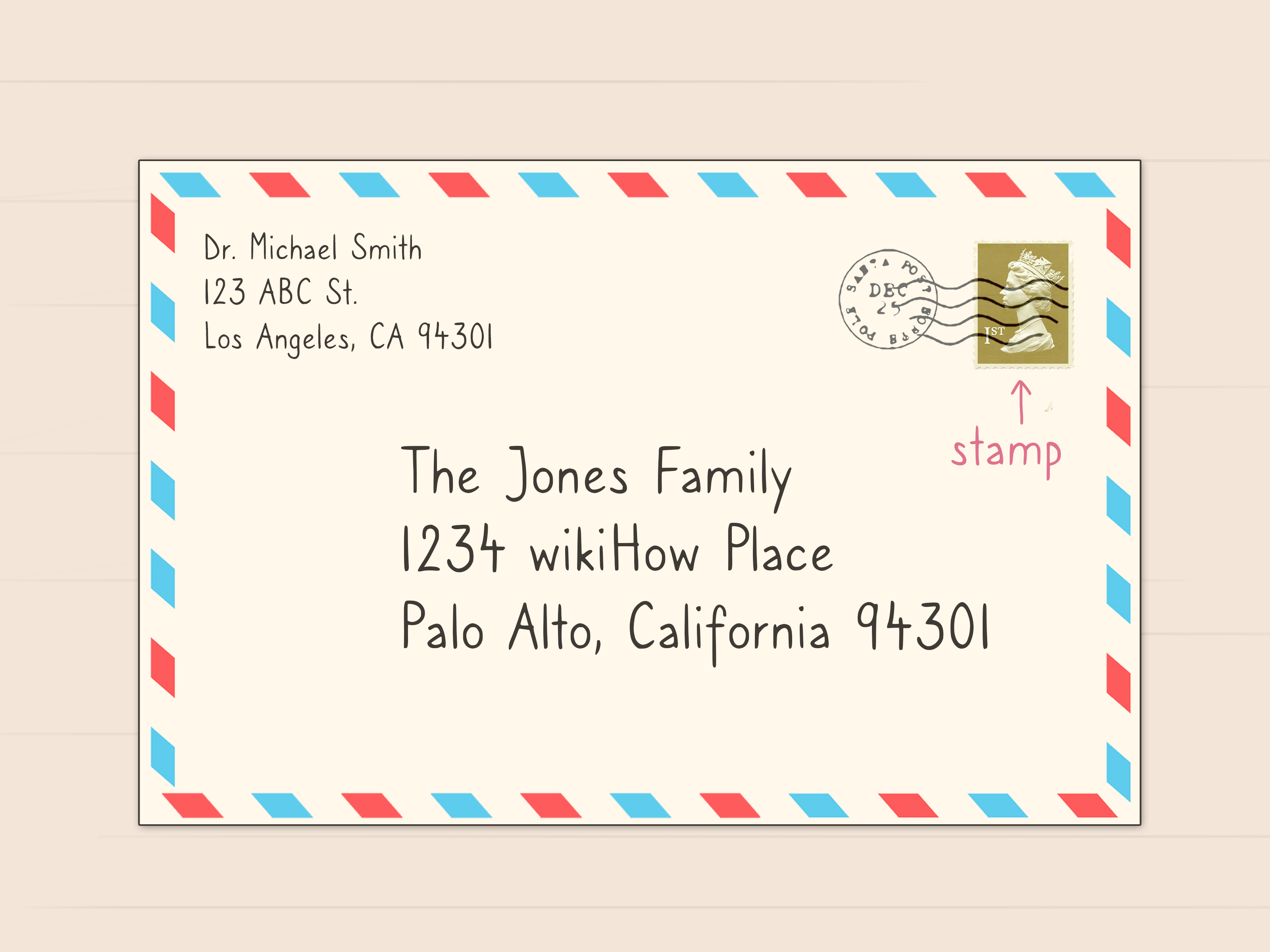
The ‘econnrefused – Connection Refused by Server’ error in FTP clients indicates that an attempt to establish a connection to an FTP server has been denied. This error can occur due to various reasons, including:
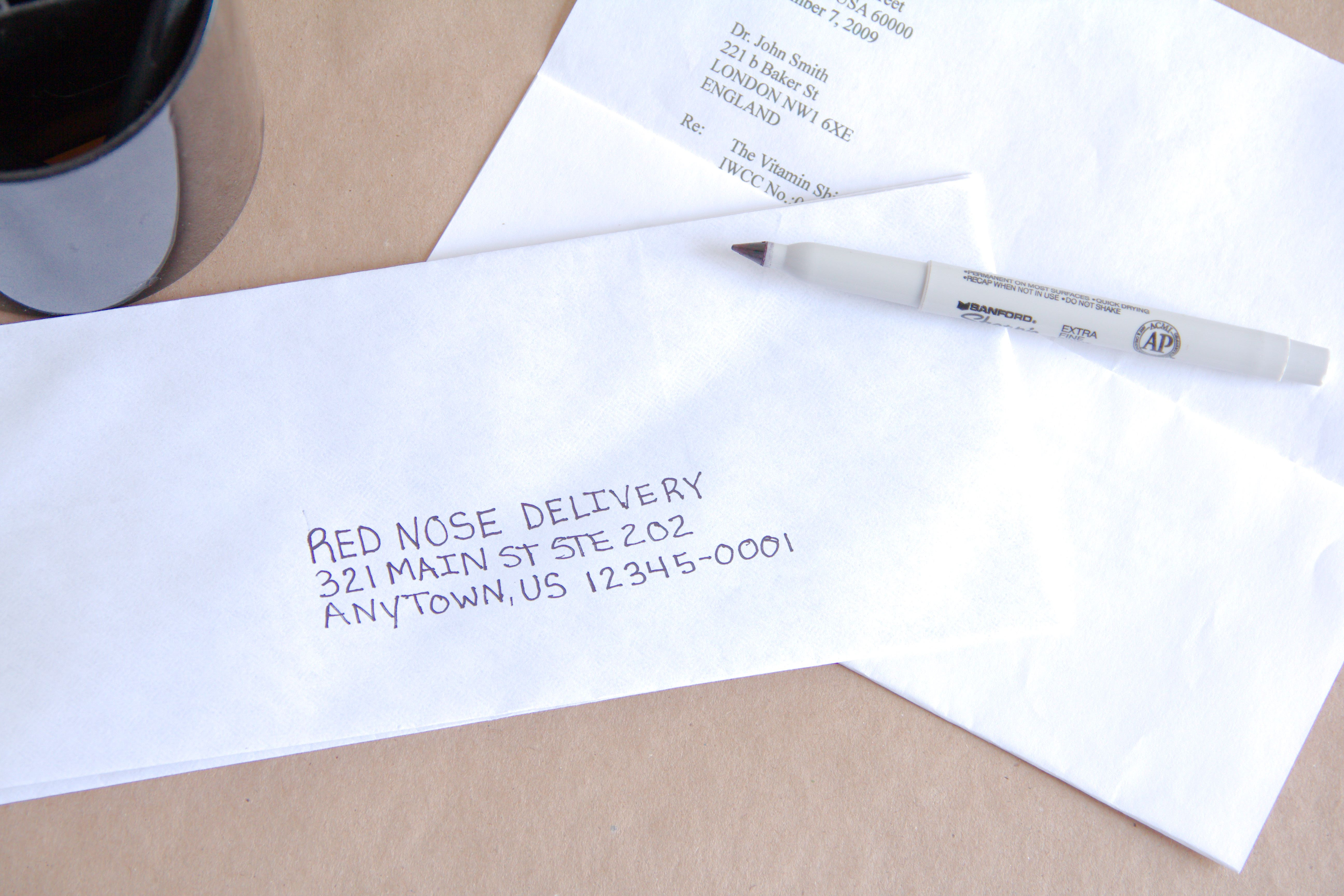
1. Incorrect Server Address or Port:
Ensure that you have entered the correct FTP server address and port number. Check if the server is accessible from other devices to eliminate the possibility of an incorrect address or port.
2. Firewall or Security Restrictions:
Firewalls or security software on the local computer or the server can block FTP connections. Configure these applications to allow FTP traffic on the appropriate ports (typically ports 20 and 21).
3. Server Misconfiguration:
The FTP server may be misconfigured, causing it to reject incoming connections. Verify that the FTP service is enabled and properly configured on the server.
4. Busy or Unavailable Server:
The FTP server may be temporarily busy, unresponsive, or unavailable due to maintenance or other factors. Retry the connection after a while.
5. Passive Mode Issue:
If passive mode is being used for the FTP connection, check that there are no firewalls or other restrictions blocking the passive data ports (typically above port 1024).
Resolving the ‘econnrefused’ Error:
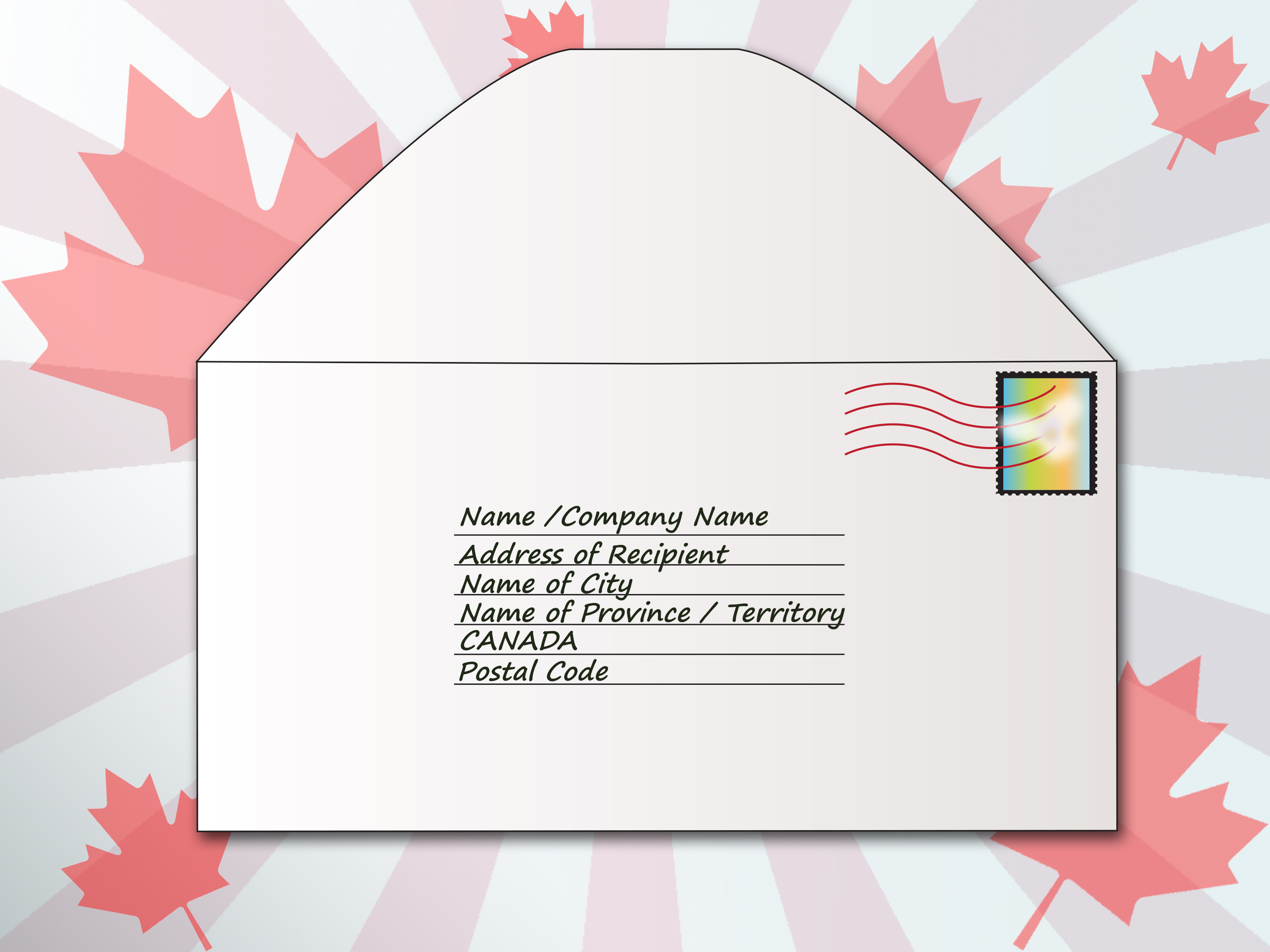
- Verify server address and port: Ensure the correct address and port are being used.
- Disable firewalls or security restrictions: Allow FTP connections on the appropriate ports.
- Check server configuration: Confirm that the FTP service is enabled and properly configured.
- Restart FTP client and server: Sometimes, restarting both the client and server can resolve connectivity issues.
- Enable passive mode: If not already employed, try using passive mode for the FTP connection to bypass firewall restrictions.
- Contact server administrator: If all else fails, contact the server administrator to ensure the server is running properly and has no configuration issues.Addressing ‘econnrefused – Connection Refused By Server’ In Ftp Clients
Executive Summary
The ‘econnrefused – Connection Refused By Server’ error in FTP clients can be frustrating, hindering file transfer and server management. This comprehensive guide provides a detailed exploration of the causes and solutions to this common issue, empowering users to resolve it effectively and regain seamless FTP functionality.
Introduction
FTP (File Transfer Protocol) is a crucial tool for transferring files between computers and servers. However, errors like ‘econnrefused – Connection Refused By Server’ can disrupt this process, leaving users perplexed and unable to access the desired files. Understanding the underlying causes and implementing appropriate solutions is essential to overcome this obstacle.
Common Causes and Solutions
1. Incorrect Server Address or Port Number
- Ensure the specified server address and port number are correct.
- Verify the IP address or domain name of the FTP server.
- Confirm that the specified port number matches the server’s FTP service configuration.
2. Firewall Blocking
- Check if the firewall on the client computer or FTP server is blocking the connection.
- Configure the firewall to allow FTP traffic on the specified port (usually port 21).
- Disable the firewall temporarily to isolate the issue and determine if it is the culprit.
3. Passive Mode Setting Enabled
- Enable passive mode in the FTP client settings.
- Passive mode ensures the server initiates the data connection to avoid firewall issues.
- If passive mode is already enabled, try disabling it and see if it resolves the problem.
4. Anti-Virus or Malware Interference
- Antivirus software or malware can block or interfere with FTP connections.
- Temporarily disable the antivirus or scan the client computer for any potential threats.
- Ensure the FTP client is not quarantined or blocked by the security software.
5. Socket Timeout
- Socket timeout occurs when the client fails to establish a connection within a specified time frame.
- Increase the socket timeout value in the FTP client settings.
- Check the network connection and ensure there are no bandwidth or latency issues.
Conclusion
By understanding the common causes and implementing the discussed solutions, users can effectively resolve the ‘econnrefused – Connection Refused By Server’ error in FTP clients. Accurate server configuration, firewall management, appropriate mode settings, and thorough troubleshooting help ensure seamless file transfer and optimal server accessibility.
Keyword Phrase Tags
- FTP connection refused
- econnrefused error
- FTP server troubleshooting
- Firewall settings for FTP
- Socket timeout in FTP

Exelent! Vry well explayned. This tutoryal as helpd mi alote
Vry Nice post!!!
Well, it’s a very interesting article that provides informative ways of going around the ‘econnrefused: Connection Refused By Server’ error but it could be better if a written in a more formal style, and with explanations that are clear and easy to follow
I disagree with your statement. The article prodives a simple step-by-step guide to resolve the error, making it easy to follow even for beginners. Providing more detail would only make the article more difficult to read and understand
What a joke! This so calld ‘tutorial’ is nothig but a waste of time!
If you’re having trouble with ‘econnrefused: Connection Refused By Server’ error, this tutorial is the holy grail! It saved me hours of frustration!
Oh, the irony! An article about fixing connection errors is itself unreachable. How fitting!
Did a toddler write this article? The grammer is atrocious and the explanashun is so confusin!
Gee, thanks for the ‘help’. This article is as useful as a chocolate teapot. It didn’t solve my problem at all
This is the best tutorial I’ve found on this topic. It’s clear, concise, and easy to follow. Thanks for sharing!