A Guide To Windows 10 Power Plans For Maximizing Performance
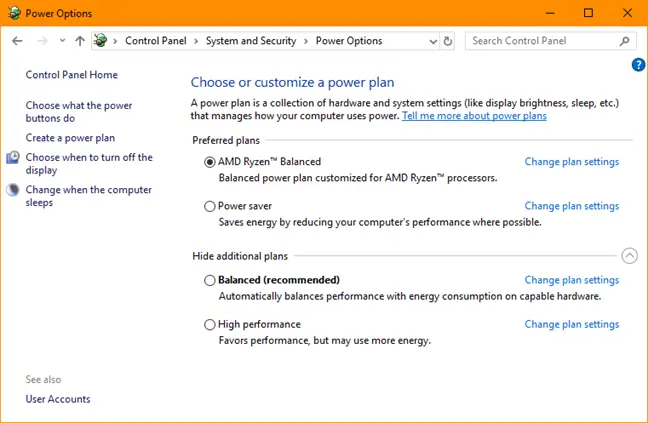
Executive Summary
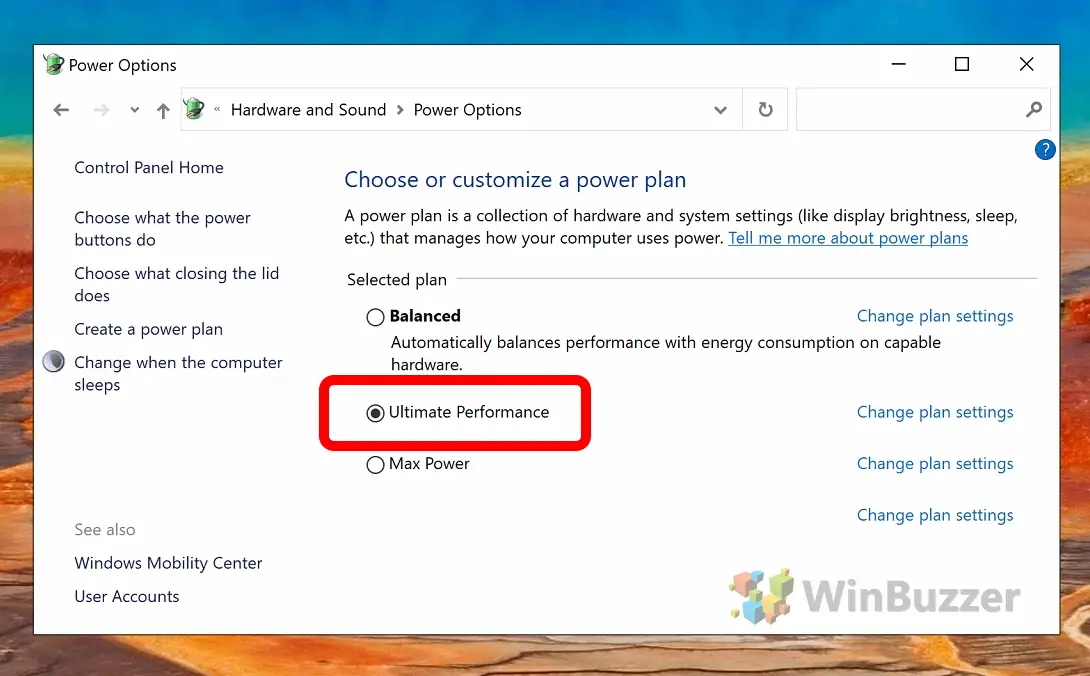
Windows 10 offers several power plans that can be tailored to optimize performance and battery life. Understanding the different power plans and their settings can help users get the most out of their devices. This comprehensive guide provides an in-depth exploration of Windows 10 power plans, discussing their key features and providing practical tips to maximize performance.

Introduction
Windows 10 power plans allow users to manage power consumption and battery life on their devices. By selecting the appropriate power plan, users can optimize performance, extend battery life, or strike a balance between the two. This guide will delve into the different power plans available in Windows 10 and provide detailed explanations of their settings to empower users to make informed decisions and achieve optimal performance.
Power Plans Available in Windows 10
Balanced (Recommended)
The Balanced power plan provides a compromise between performance and battery life, making it suitable for general use.
- Adjusts power settings dynamically based on system usage.
- Balances CPU performance with power savings.
- Extends battery life while maintaining acceptable performance levels.
High Performance
The High Performance power plan prioritizes performance, delivering maximum CPU and component speed.
- Disables power-saving features.
- Maximizes CPU clock speeds and GPU performance.
- Suitable for gaming, video editing, or other intensive tasks.
Power Saver
The Power Saver power plan focuses on extending battery life by reducing power consumption.
- Throttles CPU performance.
- Reduces screen brightness and hard drive activity.
- Suitable for extended periods of battery-powered use.
Ultimate Performance
The Ultimate Performance power plan is designed for systems with high-performance hardware.
- Maximizes CPU and GPU performance for demanding tasks.
- Bypasses power-saving features entirely.
- Requires high-quality cooling systems and may result in reduced battery life.
Custom
The Custom power plan allows users to create and configure their own power settings.
- Provides granular control over CPU frequency, power consumption, and other parameters.
- Allows optimization for specific workloads or tasks.
- Suitable for advanced users who understand the implications of power settings.
Conclusion
Windows 10 power plans provide a range of options to optimize performance and battery life. By understanding the different plans and their settings, users can tailor their devices to meet their specific needs. Whether maximizing performance, extending battery life, or finding a balance between the two, Windows 10 power plans offer the flexibility and control to achieve the desired outcome.
Keyword Phrase Tags
- Windows 10 Power Plans
- Performance Optimization
- Battery Life Maximization
- Power Management
- Balanced vs High Performance

This article provides a comprehensive guide to power plans in Windows 10. It clearly explains the purpose and features of each plan, making it easy for users to choose the plan that best fits their needs.
While the article covers the basics of power plans, it lacks in-depth technical details. For advanced users, more granular configuration options and performance benchmarks would have been helpful.
I appreciate the practical tips provided in this article. By adjusting display brightness and enabling sleep mode, I’ve noticed a significant improvement in my laptop’s battery life without compromising performance.
I disagree with the suggestion that the high-performance plan is inherently power-hungry. With proper hardware and cooling, this plan can deliver exceptional performance without excessive energy consumption.
It’s ironic that a guide on maximizing performance advises disabling USB devices to save power. USB devices often provide essential functionality and convenience.
This article is entirely redundant! Windows 10 automatically adjusts power settings based on usage patterns, making manual configuration unnecessary.
Hahaha, power plans in Windows 10? That’s like using a spoon to eat soup! It’s a joke!
Could someone explain the difference between hibernation and sleep mode like I’m 5 years old? I get confused every time!
I’ve tried all the power-saving tips in this article, but my laptop still drains battery like a leaky faucet. What am I doing wrong?