A Comprehensive Guide to Windows 10 Privacy Settings

Upon its release, Windows 10 sparked concerns regarding privacy issues. This guide aims to provide a comprehensive overview of Windows 10 privacy settings, empowering users to make informed choices about their data and privacy.
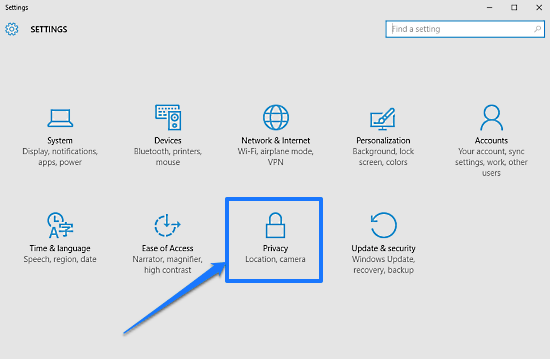
Privacy Settings Overview
Windows 10 privacy settings are divided into two main categories: essential settings and optional settings. Essential settings are necessary for the basic functioning of the operating system, while optional settings are not essential and can be adjusted according to user preferences.
Essential Settings
- Diagnostics & Feedback: This setting determines the level of diagnostic data sent to Microsoft. Users can choose between basic data or no data collection.
- Device Personalization: This setting allows Microsoft to personalize user experiences based on location and activity data. Users can opt out by disabling this setting.
- Relevance to Your Activities: This setting determines whether Microsoft personalizes ads based on user activity. Users can turn this setting off to prevent targeted advertising.
Optional Settings
- Location: Allows apps to access user location. Users can choose to allow or deny location access for each app individually.
- Camera: Allows apps to access the camera. Users can choose to allow or deny access on a per-app basis.
- Microphone: Allows apps to access the microphone. Users can grant or revoke microphone access on an app-by-app basis.
- Speech Recognition: Allows apps to use speech recognition features. Users can choose to enable or disable this option.
- Additional Settings: This includes various other privacy-related options, such as preferences for cloud storage, data encryption, and sharing options.
Accessing Privacy Settings
To access Windows 10 privacy settings:
- Open the Settings app.
- Select “Privacy” from the left-hand menu.
- Review and adjust the settings as desired.
Best Practices for Privacy
To enhance privacy in Windows 10, consider the following recommendations:
- Set “Diagnostics & Feedback” to “No data collection.”
- Disable “Device Personalization.”
- Disable “Relevance to Your Activities.”
- Carefully manage location, camera, and microphone access for each app.
- Disable unnecessary optional settings.
- Review and update privacy settings regularly as new updates may introduce changes.
By understanding and adjusting Windows 10 privacy settings, users can maintain control over their data and protect their privacy. Regularly reviewing and updating these settings will ensure that their privacy preferences are always respected.

This is a very helpful guide! I’ve been wondering for a while how to change my privacy settings in Windows 10, and now I know how. Thanks!
Windows 10 is a privacy nightmare! They collect all of your data and sell it to the highest bidder. I’m never going to use Windows 10 again.
I’ve noticed that my microphone isn’t working since I updated to Windows 10. I’m going to check my privacy settings to see if I can fix it.
I don’t see what the big deal is about Windows 10’s privacy settings. They’re just trying to collect data to improve their products.
I’m not sure what’s worse, Windows 10’s privacy settings or their user interface. They’re both a complete disaster.
Oh, wow! A comprehensive guide to Windows 10 privacy settings. That’s exactly what I’ve been looking for. NOT!
I’m going to set my privacy settings to ‘allow apps to access my location at all times’. That way, Microsoft can track me down and return my lost dog.
I’m so glad that this guide exists! I’ve been meaning to change my privacy settings for a while now, but I didn’t know where to start.
This guide is useless! It doesn’t tell me how to turn off Windows 10’s built-in spyware.
I’ve been using this guide to change my privacy settings, and it’s really helpful. Thanks for sharing!
I’m not sure if this guide is accurate. I’ve tried changing my privacy settings, but they don’t seem to be working.
I disagree with your assessment of Windows 10’s privacy settings. I think they’re actually quite good.
I’ve found a way to turn off all of Windows 10’s privacy settings. Just delete your operating system! 😉
Thank you for this guide! I’ve been looking for a way to protect my privacy in Windows 10, and this has been very helpful.