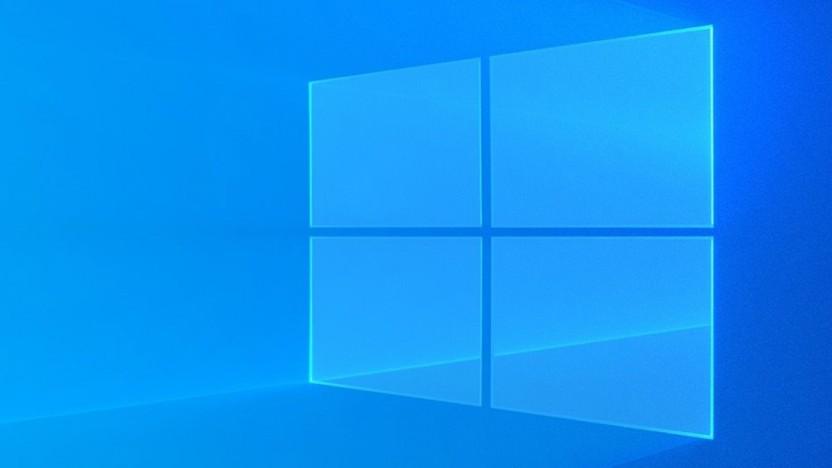5 Essential Windows Tips and Tricks for Maximum Productivity
Windows operating system is one of the most widely used platforms worldwide, and mastering it can greatly enhance your productivity. Whether you are a student, professional, or entrepreneur, these essential Windows tips and tricks will help you work smarter and faster.
1. Keyboard Shortcuts
One of the quickest ways to boost productivity on Windows is by mastering keyboard shortcuts. These handy combinations of keys can help you navigate your computer more efficiently and perform tasks with lightning speed. Here are some essential keyboard shortcuts to get you started:
- Windows key + D: Minimize all open windows and show the desktop
- Alt + Tab: Switch between open applications
- Ctrl + C: Copy selected text or files
- Ctrl + V: Paste copied text or files
- Windows key + L: Lock your computer
By incorporating these keyboard shortcuts into your workflow, you can save valuable time and increase your efficiency when using Windows.
2. Virtual Desktops
Virtual desktops are a great feature of Windows that can help you organize your work and reduce clutter on your screen. By creating multiple virtual desktops, you can separate different tasks or projects and switch between them seamlessly. To create a new virtual desktop, simply press Windows key + Ctrl + D. To switch between virtual desktops, use Windows key + Ctrl + Left/Right arrow keys.
This tool is especially useful for multitasking and staying focused on specific tasks without distractions. Give it a try and see how it can improve your productivity.
3. Snipping Tool
The Snipping Tool is a hidden gem in Windows that allows you to capture screenshots of specific areas on your screen. Whether you need to share a portion of a webpage or save an important image, the Snipping Tool makes it easy to capture and save screenshots quickly. To access the Snipping Tool, simply search for it in the Windows search bar or find it in the Accessories folder.
With the Snipping Tool, you can easily annotate, save, and share screenshots, making it an indispensable tool for productivity on Windows.
4. Task Manager
The Task Manager is a powerful tool in Windows that allows you to monitor and manage the applications and processes running on your computer. If your system is running slow or if an application is not responding, the Task Manager can help you identify and close the problematic program. To open the Task Manager, simply press Ctrl + Shift + Esc or Ctrl + Alt + Delete and select Task Manager.
By using the Task Manager to optimize your system performance, you can ensure that your computer runs smoothly and efficiently, enabling you to work more productively.
5. Windows Search
Windows Search is a powerful tool that allows you to quickly find files, applications, and settings on your computer. Instead of manually browsing through folders to locate a specific file, you can simply type its name in the Windows Search bar and instantly access it. To open Windows Search, press Windows key + S and start typing your search query.
By utilizing Windows Search effectively, you can save time and energy searching for files and applications, allowing you to focus on your work and boost productivity.
Conclusion
Mastering these essential Windows tips and tricks can significantly enhance your productivity and efficiency when using the operating system. By incorporating keyboard shortcuts, virtual desktops, the Snipping Tool, Task Manager, and Windows Search into your workflow, you can streamline your tasks, stay organized, and work more effectively. Take the time to learn and practice these tools, and you will see a noticeable improvement in your productivity on Windows.
Remember, productivity is not about working harder, but working smarter. With these essential Windows tips and tricks at your disposal, you can optimize your workflow, minimize distractions, and achieve your goals more efficiently.