Introduction
Network configuration errors in Linux can lead to significant connectivity issues, impacting both personal and enterprise environments. Understanding these common pitfalls and their solutions is crucial for maintaining a stable and efficient network. This article delves into the 10 most common network configuration errors in Linux and provides practical steps to fix them. From incorrect IP settings and DNS misconfigurations to firewall issues and routing problems, we cover a range of scenarios that can disrupt network functionality. By addressing these errors, users can ensure smoother network operations and minimize downtime.
Identifying and Resolving IP Address Conflicts in Linux
IP address conflicts are a prevalent issue in network configuration, often leading to connectivity problems and network instability. In Linux environments, these conflicts can arise due to various reasons, such as static IP assignments overlapping with DHCP allocations or misconfigurations in network settings. Identifying and resolving these conflicts is crucial for maintaining a stable and efficient network.
To begin with, an IP address conflict occurs when two or more devices on the same network are assigned the same IP address. This situation can lead to intermittent connectivity issues, as the network cannot distinguish between the devices sharing the same address. Consequently, packets intended for one device may be erroneously delivered to another, causing disruptions in network communication.
One of the first steps in identifying an IP address conflict is to use the `arp-scan` tool. This utility allows administrators to scan the network and identify all active IP addresses. By comparing the list of active IP addresses with the assigned addresses, one can quickly spot any duplicates. Additionally, the `arp` command can be used to check the ARP cache for duplicate entries, which may indicate a conflict.
Once a conflict is identified, resolving it involves reconfiguring the network settings to ensure unique IP addresses for each device. If the conflict arises from static IP assignments, it is essential to review the network’s IP address allocation plan. Assigning a unique static IP address to each device within the designated range can prevent future conflicts. Moreover, updating the `/etc/network/interfaces` file or the NetworkManager configuration files with the new IP addresses ensures that the changes persist across reboots.
In cases where the conflict is due to DHCP allocations, adjusting the DHCP server settings can help. The DHCP server configuration file, typically located at `/etc/dhcp/dhcpd.conf`, should be reviewed to ensure that the range of IP addresses assigned by the server does not overlap with any statically assigned addresses. Additionally, setting up DHCP reservations for critical devices can prevent conflicts by ensuring that these devices always receive the same IP address from the DHCP server.
Another useful tool for resolving IP address conflicts is the `ip` command. This command provides detailed information about the network interfaces and their configurations. By using `ip addr show`, administrators can view the current IP addresses assigned to each interface and identify any discrepancies. If necessary, the `ip addr del` command can be used to remove an incorrect IP address, followed by `ip addr add` to assign the correct one.
Furthermore, monitoring network logs can provide valuable insights into IP address conflicts. The system log files, located in `/var/log/`, often contain messages related to network issues. By examining these logs, administrators can identify patterns or recurring conflicts, allowing them to take proactive measures to prevent future occurrences.
In conclusion, IP address conflicts in Linux can significantly impact network performance and stability. By utilizing tools such as `arp-scan`, `arp`, and the `ip` command, administrators can effectively identify and resolve these conflicts. Ensuring proper static IP assignments, configuring DHCP settings appropriately, and monitoring network logs are essential steps in maintaining a conflict-free network environment. Through diligent network management and proactive measures, administrators can minimize the risk of IP address conflicts and ensure seamless network operations.
Fixing DNS Resolution Issues in Linux Network Configurations
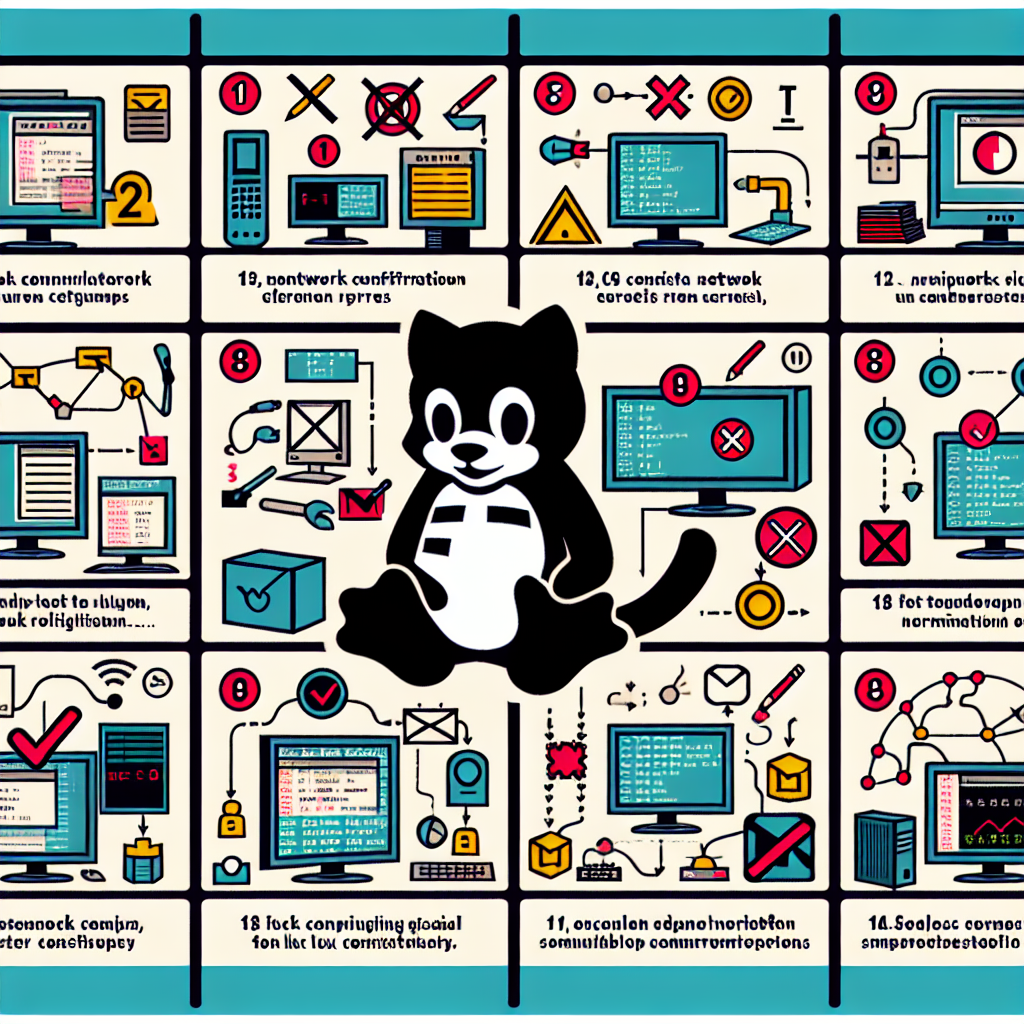
DNS resolution issues are a frequent challenge in Linux network configurations, often leading to connectivity problems that can disrupt both personal and professional activities. Understanding the root causes and implementing effective solutions is crucial for maintaining a stable network environment. One common error is the misconfiguration of the `/etc/resolv.conf` file, which specifies the DNS servers that the system should use. If this file contains incorrect or outdated information, the system may fail to resolve domain names, resulting in an inability to access websites or other network resources. To rectify this, ensure that the file lists valid and reachable DNS servers. For instance, adding lines such as `nameserver 8.8.8.8` and `nameserver 8.8.4.4` can direct the system to use Google’s public DNS servers.
Another prevalent issue arises from the NetworkManager service, which can overwrite manual changes to the `/etc/resolv.conf` file. To prevent this, you can configure NetworkManager to use specific DNS servers by editing the appropriate connection profile in `/etc/NetworkManager/system-connections/`. Adding the DNS servers under the `[ipv4]` section with the `dns` option ensures that NetworkManager respects your DNS preferences. Alternatively, you can disable NetworkManager’s control over DNS settings by setting `dns=none` in the `/etc/NetworkManager/NetworkManager.conf` file.
Misconfigured or missing DNS settings in the network interface configuration files can also lead to resolution problems. For systems using the `ifupdown` package, these settings are typically found in `/etc/network/interfaces`. Ensure that each interface has the correct `dns-nameservers` line. For example, a configuration might include `dns-nameservers 8.8.8.8 8.8.4.4` to specify Google’s DNS servers. Similarly, for systems using `netplan`, the configuration files located in `/etc/netplan/` should include the correct DNS settings under the `nameservers` section.
Firewall settings can inadvertently block DNS traffic, causing resolution failures. To diagnose this, check the firewall rules using tools like `iptables` or `firewalld`. Ensure that port 53, which is used for DNS queries, is open for both TCP and UDP traffic. For `iptables`, you can add rules such as `iptables -A INPUT -p udp –dport 53 -j ACCEPT` and `iptables -A INPUT -p tcp –dport 53 -j ACCEPT` to allow DNS traffic. For `firewalld`, use commands like `firewall-cmd –add-port=53/udp –permanent` and `firewall-cmd –add-port=53/tcp –permanent`, followed by `firewall-cmd –reload` to apply the changes.
In some cases, DNS resolution issues may stem from problems with the local DNS cache. Tools like `systemd-resolved` or `dnsmasq` can cache DNS queries to improve performance, but stale or corrupted cache entries can cause failures. Restarting these services can often resolve such issues. For `systemd-resolved`, use the command `systemctl restart systemd-resolved`, and for `dnsmasq`, use `systemctl restart dnsmasq`.
Lastly, network connectivity issues can sometimes masquerade as DNS problems. Ensure that the system has a valid IP address and can reach the DNS servers by using tools like `ping` or `traceroute`. If the system cannot reach the DNS servers, investigate potential issues with the network configuration, such as incorrect IP settings or routing problems.
By systematically addressing these common DNS resolution issues, you can significantly enhance the reliability and performance of your Linux network configurations.
Troubleshooting and Correcting Gateway Configuration Errors in Linux
Gateway configuration errors in Linux can be particularly troublesome, as they often result in network connectivity issues that can disrupt both personal and professional activities. One of the most common errors in this category is the incorrect setting of the default gateway. This can occur due to a variety of reasons, such as typographical errors, misconfigurations during the initial setup, or changes in the network infrastructure that are not properly reflected in the system’s configuration files. To address this, it is essential to verify the current gateway settings using the `ip route` command. If discrepancies are found, they can be corrected by editing the appropriate configuration files, typically located in `/etc/network/interfaces` or `/etc/sysconfig/network-scripts/` depending on the Linux distribution in use.
Another frequent issue is the absence of a default gateway. This can lead to a situation where the system is unable to route packets to external networks, effectively isolating it from the internet. To resolve this, one must add a default gateway using the `ip route add default via ` command. This change, however, is temporary and will be lost upon reboot. To make it permanent, the gateway information should be added to the network configuration files mentioned earlier.
Misconfigured subnet masks can also cause gateway-related problems. A subnet mask that does not match the network’s configuration can prevent the system from communicating with other devices on the same network. This issue can be diagnosed by comparing the subnet mask settings on the Linux system with those on other devices within the same network. If a mismatch is found, the subnet mask can be corrected by editing the network configuration files and restarting the network service.
DNS configuration errors are another common culprit. While not directly related to the gateway, incorrect DNS settings can give the appearance of a gateway problem because the system will be unable to resolve domain names. To troubleshoot this, one should check the contents of the `/etc/resolv.conf` file to ensure that the DNS servers listed are correct and reachable. If necessary, these settings can be updated to point to valid DNS servers.
Firewall settings can also interfere with gateway functionality. Overly restrictive firewall rules may block traffic to and from the gateway, leading to connectivity issues. To diagnose this, one can temporarily disable the firewall using the `systemctl stop firewalld` or `ufw disable` commands, depending on the firewall in use. If connectivity is restored, the firewall rules should be reviewed and adjusted to allow necessary traffic.
In some cases, hardware issues such as faulty network interface cards (NICs) or cables can be the root cause of gateway configuration errors. To rule out hardware problems, one can test the network connection using different hardware components or by connecting to a different network.
Lastly, it is important to ensure that the network interface is up and running. An interface that is down will not be able to communicate with the gateway. This can be checked using the `ip link` command. If the interface is down, it can be brought up using the `ip link set up` command.
By systematically addressing these common gateway configuration errors, one can effectively troubleshoot and resolve network connectivity issues in Linux, ensuring a stable and reliable network environment.
In conclusion, network configuration errors in Linux can significantly impact system performance and connectivity. The ten most common issues include incorrect IP address settings, misconfigured DNS servers, gateway errors, subnet mask mismatches, firewall misconfigurations, incorrect network interface settings, DHCP issues, routing table errors, MTU size problems, and misconfigured network services. Addressing these errors involves verifying and correcting IP and DNS settings, ensuring proper gateway and subnet configurations, adjusting firewall rules, correctly setting up network interfaces, resolving DHCP conflicts, updating routing tables, optimizing MTU sizes, and properly configuring network services. By systematically diagnosing and fixing these common errors, network stability and performance can be greatly improved.
Q&A
What is a common error related to IP address configuration in Linux?
A common error is assigning an incorrect or conflicting IP address. This can be fixed by editing the network configuration file (e.g., /etc/network/interfaces or /etc/sysconfig/network-scripts/ifcfg-eth0) and ensuring the correct IP address, subnet mask, and gateway are set.
How can DNS resolution issues be resolved in Linux?
DNS resolution issues can often be fixed by editing the /etc/resolv.conf file to include the correct DNS server addresses. For example, adding nameserver 8.8.8.8 for Google’s DNS.
What is a common cause of network interface not coming up on boot, and how can it be fixed?
A common cause is the network interface being disabled in the configuration file. This can be fixed by ensuring the ONBOOT=yes directive is set in the network interface configuration file (e.g., /etc/sysconfig/network-scripts/ifcfg-eth0).

